“TRADEWISE EA” Major Update: Now Includes Support and Resistance Trading – My Trading – 25 November 2023
New Features Version 2.43: 1. Support and Resistance levels can now be conveniently placed by clicking the “Z” button. 2. Automatic execution of buy or sell orders upon the symbol price reaching the Support or Resistance Zone. 3. Receive notifications on your MetaQuotes ID whenever an order is automatically initiated within the SR Zones. 4.
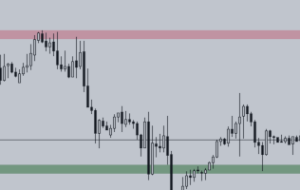
New Features Version 2.43:
1. Support and Resistance levels can now be conveniently placed by clicking the “Z” button.
2. Automatic execution of buy or sell orders upon the symbol price reaching the Support or Resistance Zone.
3. Receive notifications on your MetaQuotes ID whenever an order is automatically initiated within the SR Zones.
4. Get notified on your MetaQuotes ID whenever the symbol price touches the Support and Resistance Zones.
5. Added input box for Support and Resistance to enhance trading efficiency.
6. Added function to dynamically update the price input box based on mouse clicks for greater convenience.
7. Sequential Deletion of SR Zones just by setting the the input box price to 0 and clicked the “D” button.
Note for Notification: Make sure to set your Metaquotes ID to your MT4 Platform: Tools > Options > Notifications > Enable Push Notifications and make sure to disable the Notify of trade transactions > Add your MetaQuotes ID from your MT4 mobile’s settings.
Support and Resistance Placement Guide
1. What does this feature do?
This feature helps you draw rectangles on a financial trading chart to visualize Support and Resistance levels. These levels are crucial for understanding potential price movements.
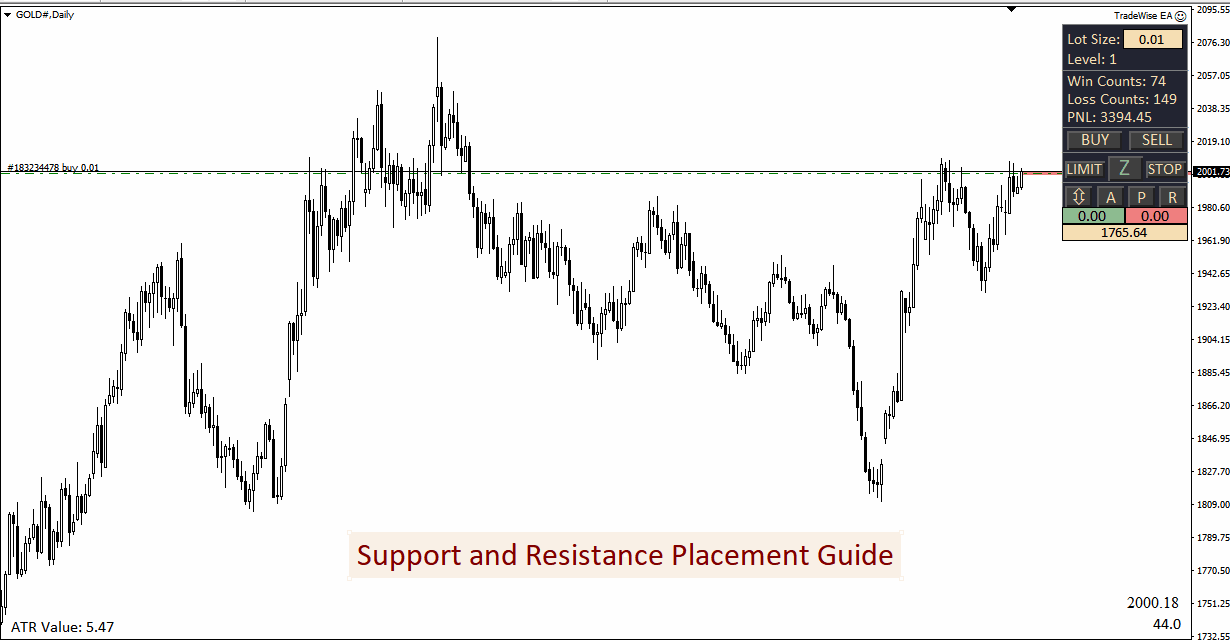
2. Rectangles are colored based on EA’s Settings.
- Resistance rectangles are given a specific color ( Resistance Color ).
- Support rectangles are given a different color ( Support Color ).
3. Can I limit the number of rectangles?
- Yes, to prevent clutter, the code allows you to set a maximum number of drawn rectangles using the “Max Support and Resistance” in the EA’s Settings .
4. How do I know if I reached the maximum number of rectangles?
- If you reach the set limit ( max Rectangles ), the code will stop drawing additional rectangles.
Remember: Always input valid prices, and be mindful of the maximum number of rectangles to avoid clutter on your chart.
Support and Resistance Zones Trading Guide
1. What does this feature do?
This feature automates trading decisions based on Support and Resistance (SR) Zones. It can place buy or sell orders when the market price enters specified SR Zones, and it sends notifications for monitoring price levels.
2. How do I use it?
- The script monitors rectangles drawn on the chart as SR Zones.
- Buy or sell orders are automatically placed when the current bid price enters a specific SR Zone.
3. How are buy and sell orders placed?
- Buy orders are placed when the bid price enters a Support Zone.
- Sell orders are placed when the bid price enters a Resistance Zone.
4. Is there a limit on the number of orders per SR Zone?
- Yes, the EA’s allows you to set a maximum number of orders ( Max Orders Per Rectangle ) per Support or Resistance Zone to manage risk.
- If you set the EA’s ( Max Orders Per Rectangle ) to 2 this means for every SR Zones it can open a maximum of 2 buy or sell orders.
5. Is it possible to disable the placement of buy or sell orders in the SR Zone?
- Yes, just set the ( Max Orders Per Rectangle ) in the EA’s settings to 0.
6. How can I prevent excessive trading?
- The code introduces a time delay in the EA’s settings ( Candles to Wait Before Placing New Orders ) to avoid rapid trading within the same SR Zone.
7. How are notifications handled?
- Notifications are sent when the bid price enters an SR Zone.
- Notifications include information about the current bid price, Take Profit (TP), and Stop Loss (SL).
- Notifications are sent every time the expert opens buy or sell orders in the SR Zones
8. How can I control the trading lot size?
- The trading lot size is controlled by the Lot Size input box.
9. What is the purpose of the Minutes Interval for Notification?
- The Notification function issues alerts when the bid price enters an SR Zone or when the trading expert initiates buy or sell orders within SR Zone.
- This avoids sending notifications too frequently by checking the time since the last notification.
- Adjust the EA’s setting ( Minutes Interval for Notification ) to set the desired time interval (in minutes) between notifications.
10. How does the automatic risk management function for buy or sell in the SR Zones operate?
- Each open order, whether it’s a buy or sell, automatically sets Take-Profit and Stop-Loss levels according to the EA’s designated TP and SL values.
Where to Find Symbol’s Spread and How does “A” “P” “R” buttons works?
1. What does this feature do?
This Buttons have their own EA settings and functions such as Trailing by ATR, Trailing by PIPS and Automatic adjustment of TP based on Risk-to-Reward Ratio.
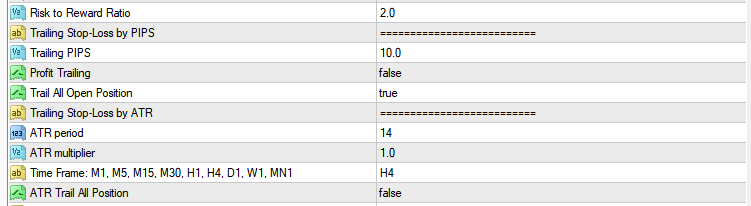
2. How can i use the Trailing by ATR?
- Press the “A” button to activate the function.
- When the “A” button is pressed EA will automatically trail the stop-loss of all open positions based on EA’s settings of ATR Period, ATR Multiplier and Time Frame
- ATR Value (ATR Period X ATR Multiplier) based on the EA’s settings will be dislayed in the Lower left corner of the chart.
- ATR Trailing Stop will only move every time the symbol price moves equal to the ATR Value.
3. How can i use the Trailing by PIPS?
- Press the “P” button to activate the function.
- When the “P” button is pressed EA will automatically traill the stop-loss of all open position based on the EA’s settings of Trailing PIPS, Profit Trailing, Trail All Position.
- Trailing Stop will only start to move every time the price moves by the set ( Trailing PIPS ).
- Profit Trailing when set to “True” will only Trail the position if it’s in Profit and if it’s set to “False” the Trailing will start as soon as the “P” button is pressed.
- Trail All Open Position is set to true it’ll trail all the stop of open position even if you’re not on the symbol’s chart.
- Using trailing by PIPS enables the closure of the position by adjusting the (Trailing PIPS) value to 1. This action will relocate all active orders stop loss to a distance of 1 PIPS from the present price and can be used during news scalping.
4. How can i use the Risk-To-Reward function?
- Press the “R” button to activate the function.
- When the “R” button is pressed it’ll automatically adjust the Take-Profit of all open position based on the EA’s setting ( Risk-to-Reward Ratio ).
- If the ( Risk-to-Reward Ratio ) is set to 2, the Take-Profit will be automatically adjusted every time you adjust the Stop-Loss based on the Ratio. For example, if you have a stop-loss of $5 your take profit will be $10.
5. How to know if the selected button is active and where to find the ATR Value and Symbol’s Spread?

- When the button is pressed it’ll remain on the pressed state and the label color will automatically change to color Green.
- ATR value is displayed in the lower left corner of the chart
- Symbol’s spread is displayed in the lower right corner of the chart. For example, the number 24.0 on the given screenshot.
How does Break-Even Line and Label works?
1. What does this feature do?
The Automatic Break-Even Line and Label showcase the break-even line for every active position, whether it involves buy or sell orders. In essence, the break-even line is where the cumulative Profit and Loss (PNL) of the open position equals zero.
2. How is the Break-Even line calculated?
- Break-Even line calculation included your platform’s commission, spread and swap.
3. How does this Break-Even line work?
- The Break-Even line operates automatically, ensuring it is displayed and updated each time a new position is opened. This feature proves invaluable, especially when dealing with a losing position, as it streamlines the process and enhances efficiency.
4. What’s the Break-Even line EA’s settings?
![]()
Risk Disclaimer:
Before utilizing this automated trading function on a live account, it is strongly recommended to conduct comprehensive testing on a demo account. Despite the function being crafted to automate trading decisions with a focus on risk management, it is crucial to recognize the inherent risks tied to financial markets. While the aim is to boost efficiency and optimize the trading experience, users should exercise caution and have a thorough understanding of the potential risks before deploying it in a live trading environment.
 آموزش مجازی مدیریت عالی حرفه ای کسب و کار Post DBA آموزش مجازی مدیریت عالی حرفه ای کسب و کار Post DBA+ مدرک معتبر قابل ترجمه رسمی با مهر دادگستری و وزارت امور خارجه |  آموزش مجازی مدیریت عالی و حرفه ای کسب و کار DBA آموزش مجازی مدیریت عالی و حرفه ای کسب و کار DBA+ مدرک معتبر قابل ترجمه رسمی با مهر دادگستری و وزارت امور خارجه |  آموزش مجازی مدیریت کسب و کار MBA آموزش مجازی مدیریت کسب و کار MBA+ مدرک معتبر قابل ترجمه رسمی با مهر دادگستری و وزارت امور خارجه |
 مدیریت حرفه ای کافی شاپ |  حقوقدان خبره |  سرآشپز حرفه ای |
 آموزش مجازی تعمیرات موبایل آموزش مجازی تعمیرات موبایل |  آموزش مجازی ICDL مهارت های رایانه کار درجه یک و دو |  آموزش مجازی کارشناس معاملات املاک_ مشاور املاک آموزش مجازی کارشناس معاملات املاک_ مشاور املاک |
- نظرات ارسال شده توسط شما، پس از تایید توسط مدیران سایت منتشر خواهد شد.
- نظراتی که حاوی تهمت یا افترا باشد منتشر نخواهد شد.
- نظراتی که به غیر از زبان فارسی یا غیر مرتبط با خبر باشد منتشر نخواهد شد.





ارسال نظر شما
مجموع نظرات : 0 در انتظار بررسی : 0 انتشار یافته : ۰