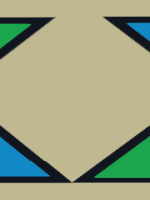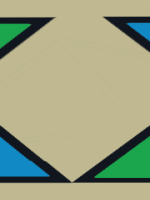Multi Ai EA Settings guide Multi Ai EA MT4: https://www.mql5.com/en/market/product/108510 Multi Ai EA MT4: https://www.mql5.com/en/market/product/108511 magic Number: If you want to use several experts at the same time, this setting is useful for you. Each expert must have a different magic number Order Long: If you want to disable long (buy) trades, this setting is