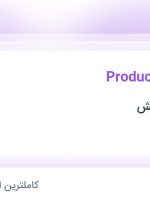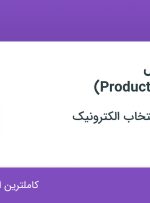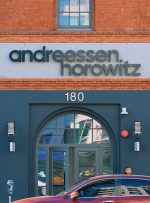Step 1. Register on mql5.com It is recommended to use the standard registration form. Enter your login and email as shown in the picture below. Step 2. Log in and top up your account with the required amount. If you are going to buy several programs, then enter the total purchase amount. To do this,

Step 1. You need to log in to your Metatrader terminal using the login and password from your MQL account. You received it after the registration on the MLQ5 website. Step 2. After authorization, you need to get into the “Navigator“. The picture below shows where it is located. Step 3. In the navigator you

Step 1. You need to log in to your Metatrader terminal using the login and password from your MQL account. You received it after the registration on the MLQ5 website. Step 2. After authorization. Open the “Terminal” tab. In the terminal, open the “Market” tab. In the Market, open the “Purchases” tab. Here you can
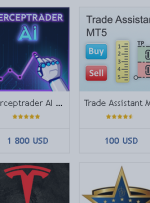
Guide to buying a product Hello In this document, we will help you to buy the product you want from the MQL5 site.First, enter the following link (MQL5 market):https://www.mql5.com/en/market Then, using the filters on the left side of the page, select the product category you want:For example, we choose Expert Meta 4. Then, in

Installation guide for the purchased product HelloIn this document, we want to teach you how to install a purchased product. First part: Installing Metatrader 4products Log in to Metatrader From the upper right part, log in to your MQL5 site account (using “username” and “password”). Then, from the top left side of Metatrader, click on