Simple panel EA plus – description of panel and functions – Other – 19 June 2022
Simple panel EA plus is a trading panel designed for manual trading. The panel allows you to use one-click trading, trading with lines, open grid of orders,auto calculate lot, manage positions using any of several types of trailing stops’,position’s partial close. And other useful features. List of main functions Risk management Calculate the lot size
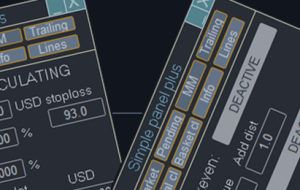
Simple panel EA plus is a trading panel designed for manual trading. The panel allows you to use one-click trading, trading with lines, open grid of orders,auto calculate lot, manage positions using any of several types of trailing stops’,position’s partial close. And other useful features.
List of main functions
Risk management
- Calculate the lot size by X dollars(currency of deposit) and stop loss.
- Calculate the lot size by percent of equity and stop loss.
- Calculate lot size by equity percent (free margin percent).
- Calculate lot size by specified lot for each X dollars(currency of deposit) of balance.
Positions and orders management
- The panel supports market and pending orders.
- Close only buy/sell positions or only profitable/loss positions.
- Trailing Stop – several types of trailing stops.
- Break even – move stop loss of position to zero profit level.
- Pull pending orders by price – moves pending order following the market price if it go in opposite direction.
- Partial close function – close part of position with different distance from open price.
- Basket close function – closes all orders in same point while current profit or loss exceed inputted value.
- Delete orders by order type.
- Manage orders with different magic numbers to help to other EAs to close positions.
- Hotkeys trading.
- Lines trading – displays the open price, stop loss , take profit on the chart. This function help you to get information about risk and profit of order and open order easy.
- Statistics information about trading results.
- Panel save settings for each chart and you needn’t change them every time after restart Metatrader.
Interface
All functions of the panel are separated into tabs for convenience.
1. Market positions tab.
2. Pending orders tab.
3. Money management (risk calculation) tab.
4. Trailing stop and break even functions tab.
5. Partial close tab.
6. Basket close (close of several orders) tab.
7. Statistics of trading information tab.
8. Activate lines’ trading
9. Green colour of button inform us that function of trailing stop is currently working. Gray colour of “Partial” close button means that partial close is not working. “Money management”, “Partial close” and “Basket close” buttons may change own colour.
Market positions tab
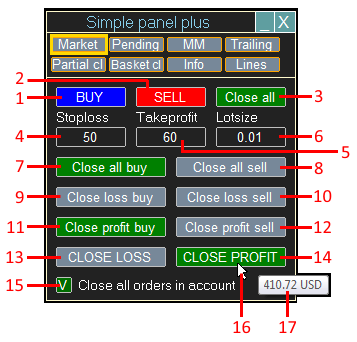
1. Place buy position by market.
2. Place sell position by market.
3. Close all orders.
4. Input stop loss.
5. Input take profit.
6. Input manual lot size. If green colour then input isn’t active and lot size calculate automatically by settings in “Money management tab” (See “Money management” tab section)
7. Close all buy positions, doesn’t matter profitable orders or not.
8. Close all sell positions, doesn’t matter profitable orders or not.
9. Close all unprofitable buy positions.
10. Close all unprofitable sell positions.
11. Close all profitable buy positions.
12. Close all profitable sell positions.
13. Close all unprofitable positions, doesn’t matter buy or sell.
14. Close all profitable positions, doesn’t matter buy or sell.
15. Checkbox allow to close all positions in account, doesn’t matter magic number and symbol of position. For example: You have EURUSD, GBPUSD, XAUUSD positions and current chart is EURUSD. If checkbox is green and you click to “Close all positions” button then all EURUSD, GBPUSD, XAUUSD positions will be closed. If checkbox is gray then only EURUSD positions with useful magic numbers will be closed (current chart is EURUSD). How to specify magic numbers see in EA’s input section.
16. If you point mouse cursor to any of close button (without click) then you see current value of profit/loss
17. For example cursor on “Close profit” button. Tooltip show current profit 410.72$
Pending orders tab
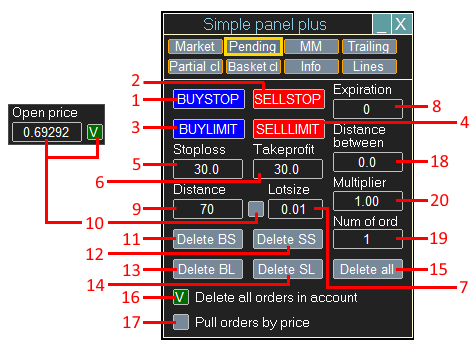
1. Place buy stop order(s).
2. Place sell stop order(s).
3. Place buy limit order(s).
4. Place sell limit order(s).
5. Input stop loss.
6. Input take profit.
7. Input manual lot size. If green colour then input isn’t active and lot size calculate automatically by settings in “Money management tab” (See “Money management” tab section).
8. Input expiration time of order (It usually most of brokers not allow allow to use expiration less than 10 minutes).
9. Input distance from current open price or open price of pending order (depend of checkbox 10).
10. Checkbox to select that to use: distance from current price or open price of pending order.
11. Delete buy stop orders.
12. Delete sell stop orders.
13. Delete buy limit orders.
14. Delete sell limit orders.
15. Delete all orders, doesn’t matter type of order.
16. Checkbox allow to delete all pending orders in account, doesn’t matter magic number and symbol of order. For example: You have EURUSD, GBPUSD, XAUUSD orders and current chart is EURUSD. If checkbox is green and you click to “Delete all orders” button then all EURUSD, GBPUSD, XAUUSD pending orders will be deleted. If checkbox is gray then only EURUSD orders with useful magic numbers will be deleted (current chart is EURUSD). How to specify magic numbers see in EA’s input section.
17. Pull order by price – means to move open price by current price if one is going in opposite direction. For example: open price of buy stop order 1.1000 and current price is 1.0000. Next current price became 0.950 then open price of buy stop order change to 1.050. Next current price became 0.900 then open price of buy stop order change to 1.000. Next price reverse and trigger buy stop order. If we not use the function then the buy stop order might not be triggered at all.
Grid trading functions
18. Input Distance between pending orders use to open several orders (grid trading). So you may open several orders with fixed distance between.
19. Input Number of pending orders to open. You can open grid of orders or just several orders with same price if distance between set to 0.
20. Input Multiplier of lot size use to open pending orders with different size. For example “Multiplier” set to 2″, “Number or orders set to 3”, “Lot size set to 0.1”. In that case panel open 3 orders with: lot1=0.1, lot2=0.2, lot3=0.4.
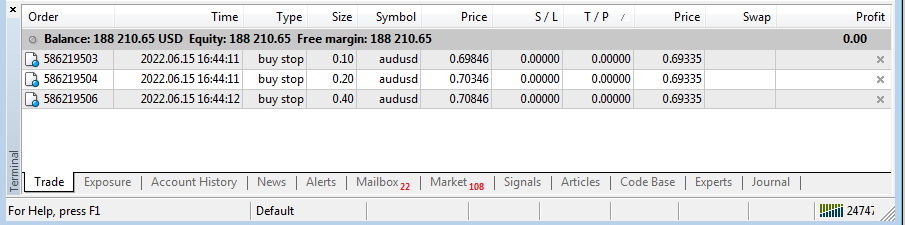
Money management tab
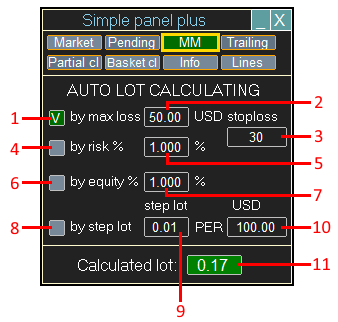
1. Selector – calculate lot by loss in the deposit currency and stop loss value (3). Green colour means that auto lot size calculation is active. For example “Max loss” set to 50$ and “Stop loss” set to 30 pips, calculated lot=0.17.In this case you will loss 50$ if stop loss will be triggered. Please note: some of brokers provide wrong information of symbol, therefore before use that function you shall compare result with manual calculation.
2. Input loss value in the deposit currency.
3. Input stop loss value.
4. Selector – calculate lot by % of equity, same like as 1st but instead fixed “Max loss” value, panel use percent of equity.
5. Input risk percent of equity.
6. Selector – calculate lot by equity percent. So lot depend of leverage, used margin.
7. Input percent of equity.
8. Selector – calculate lot by step, by balance. For example, if your balance=1000$ and “Step lot” set to 0.01, “Step value” set to 100$ then calculated lot will be 0.1. If balance fall to 900$ then calculated lot will be 0.09.
9. Input step lot.
10. Input step value.
11. Calculated lot.
Trailing stop tab
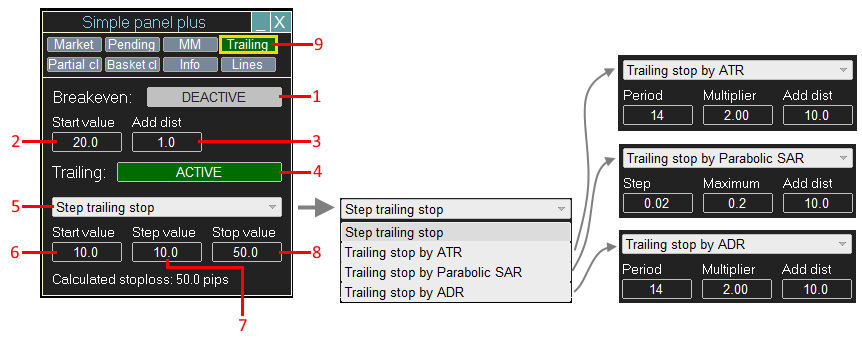
1. Activate/deactivate the break even.
2. Input start value of break even.
3. Input addition distance to positive direction.
4. Activate/deactivate the trailing stop.
5. Selector of trailing stop. Panel has several types of trailing stops. Each type of trailing stop has own settings.
6. Input step trailing stop start value. Means when to activate trailing stop. Now it begin to work after 10 pips of profit.
7. Input step value (step trailing stop). Means how often panel will change stop loss of order, now it will change every 10 pips.
8. Input stop loss value. Means panel will pull stop loss by price in positive (profitable) direction every 10 pips with distance 50 pips.
9. Green colour show that the trailing stop or the break even run to work.
Partial close tab

This method of closing orders makes it possible to close an order in parts. For example, close half of order with profit 50 pips and other half with profit 100 pips. In this case you will not loss all profit if price reverse. Total possible 4 levels for take profits and 3 levels for stop losses. All values save to file, panel not send stop loss and take profit to server and works virtually.
1. Activate/deactivate partial close.
2. on/off each level of partial close take profit.
3. Percent of initial lot size for close by take profit.
4. Take profit value for each level.
5. on/off each level of partial close stop loss.
6. Percent of initial lot size for close by stop loss.
7. Stop loss value for each level.
8. Button to remove stop loss values to partial close by stop loss levels work correctly.
9. Button to remove take profit values to partial close by take profit levels work correctly.
Basket close tab

Basket close is other type of close algorithm. All orders(depend of settings) will be closed if current profit exceed profit value. It very useful while you already have couple of orders with big loss and you opened other to cover current drawdown. In this case you can set “Profit value” to 1$ because probably of reaching of a value 1$ is much greater than 50$ or 100$. So it will help cover loss. Other thing you can limit max loss of all orders with “Loss value” input.
1. Checkbox allow to close all orders in account, doesn’t matter magic number and symbol of order.
2. Activate/deactivate close by basket profit.
3. Input profit value.
4. Activate/deactivate close by basket loss.
5. Input loss value.
6. Current floating profit/loss.
Information tab
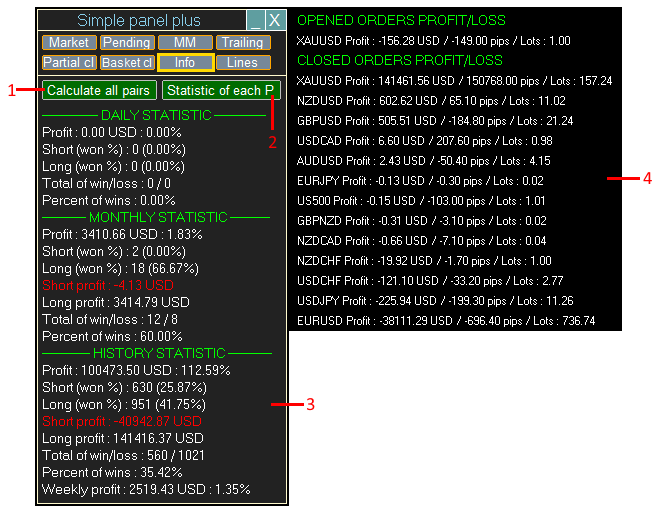
1. Calculate all pairs statistics.
2. Show statistics of each pair, show information (4). So you can see lucky pairs and bad pairs, not good for trading by your strategy.
3. Daily, monthly and all time history statistics information.
4. Information statistics of each pair. Pips profit/loss useful to estimate strategy if use constant lot size, without martingale or etc.
Lines’ trading
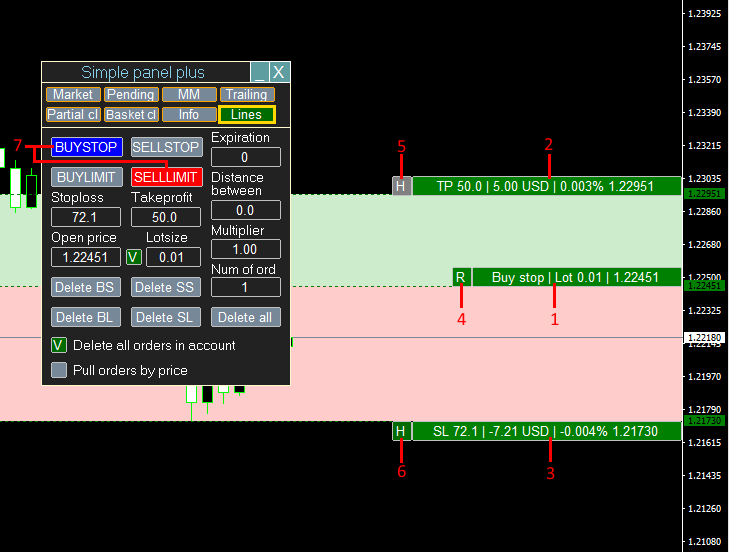
1. Open price line.
2. Take profit line.
3. Stop loss line.
4. Swap stop loss and take profit lines.
5. Hold stop loss line in same place and shift only open price line and take profit line.
6. Hold take profit line in same place and shift only open price line and stop loss line.
7. Allowed types of pending orders. Depend of position of open price line. Also you may open market positions, stop loss and take profit values will set by lines values.
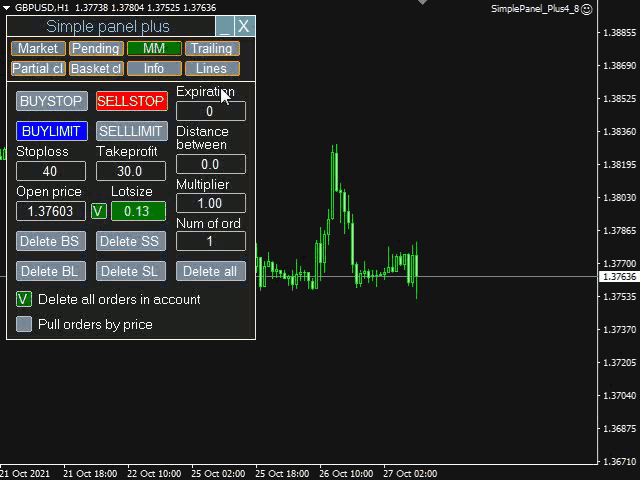
Hotkeys functions
For trading with keys all time use a combination “Shift+Key”. Also you shall allow “Hotkeys” trading in inputs of EA.
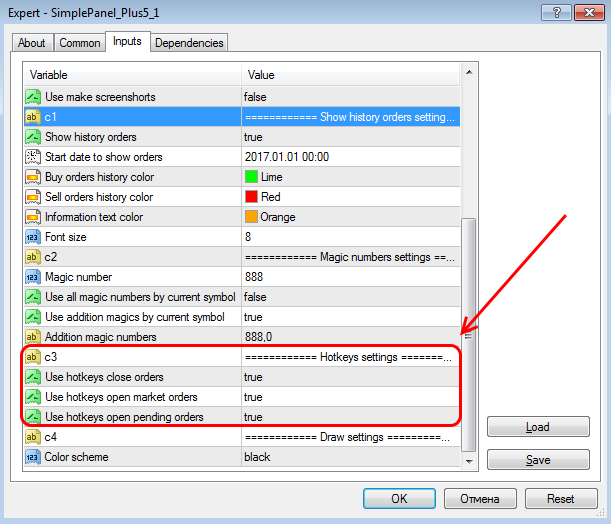
Next picture show all “Hotkeys” combinations
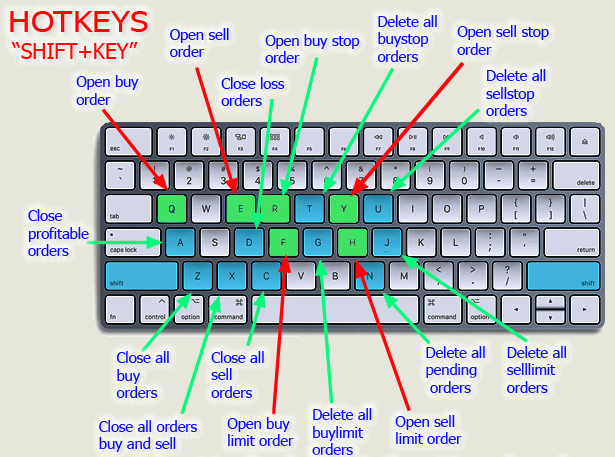
The function is case sensitive and language sensitive.
Description of input settings
Press “F7” key to get settings of trade panel.
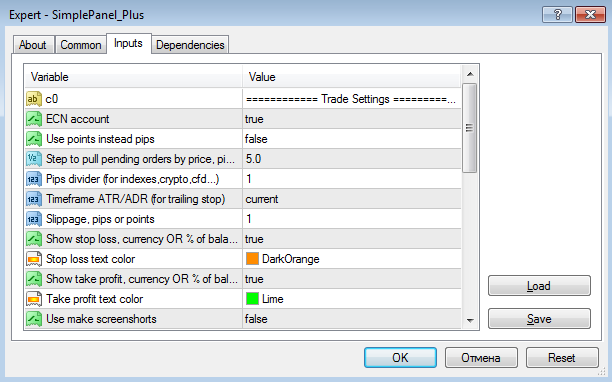
| Setting | Description |
|---|---|
| ECN account | Option for ECN accounts (order open with without stop loss and take profit and set after open). |
| Use points instead pips | If you want to use points instead pips then you shall set that setting to “true” . |
| Step to pull pending orders by price | How often change open price if it go in opposite direction. For example every 1 pip or every 5 pips. |
| Pips divider | Can be useful for indexes,crypto,cfd… to decrease values of stop loss, take profit and other settings and inputs. For example you had set stop loss=50000 pips. You set “Pips divider=100” and now you just need to set stop loss=50000/100=500. |
| Timeframe ATR/ADR (for trailing stop) | Use for trailing stop for ATR indicator and average day range. |
| Slippage | Maximum slippage value. Slippage refers to the difference between the expected price of a trade and the price at which the trade is executed. |
| Show stop loss or % balance | Show line and information about loss value in currency of deposit and percent of loss after close order by stop loss. |
| Stop loss text color | Select colour of text with information about stop loss. |
| Show take profit or % balance | Show line and information about profit value in currency of deposit and percent of loss after close order by take profit. |
| Take profit text color | Select colour of text with information about take profit. |
| Use make screen shorts | Take screenshots when opening/closing orders. |
Magic numbers settings
Magic Number is an identification number allowing an EA to distinguish its own trades.
| Setting | Description |
|---|---|
| Magic number | Magic Number setting, if panel manage orders with only one magic number, else see settings below. |
| Use all magic numbers by current symbol | Manage all orders by current symbol of chart, magic number doesn’t matter. |
| Use addition magics by current symbol | Manage orders by selected magic numbers (include orders, specified in field Magic number) and by current symbol of chart. |
| Addition magic numbers list | Addition useful magic numbers, please use ‘,’ separator. For example : 111,222,5356 and etc. |
Hotkeys and color scheme settings
| Description | |
|---|---|
| Use hotkeys to close orders | Allow to use hotkeys to close orders, please see picture above. |
| Use hotkeys to open market orders | Allow to use hotkeys to open market orders, please see picture. |
| Use hotkeys open/close pending orders | Allow to use hotkeys to open pending orders, please see picture. |
| Color scheme | Switch of color scheme for white/black chart. |
Note
The function is case sensitive and language sensitive. Please be sure what chat window is active else hotkeys will no work.
Panel not work in Strategy tester because Metatrader may not allow to use buttons.
Links
How to buy the app >> https://www.metatrader5.com/en/terminal/help/market/market_buy
 آموزش مجازی مدیریت عالی حرفه ای کسب و کار Post DBA آموزش مجازی مدیریت عالی حرفه ای کسب و کار Post DBA+ مدرک معتبر قابل ترجمه رسمی با مهر دادگستری و وزارت امور خارجه |  آموزش مجازی مدیریت عالی و حرفه ای کسب و کار DBA آموزش مجازی مدیریت عالی و حرفه ای کسب و کار DBA+ مدرک معتبر قابل ترجمه رسمی با مهر دادگستری و وزارت امور خارجه |  آموزش مجازی مدیریت کسب و کار MBA آموزش مجازی مدیریت کسب و کار MBA+ مدرک معتبر قابل ترجمه رسمی با مهر دادگستری و وزارت امور خارجه |
 مدیریت حرفه ای کافی شاپ |  حقوقدان خبره |  سرآشپز حرفه ای |
 آموزش مجازی تعمیرات موبایل آموزش مجازی تعمیرات موبایل |  آموزش مجازی ICDL مهارت های رایانه کار درجه یک و دو |  آموزش مجازی کارشناس معاملات املاک_ مشاور املاک آموزش مجازی کارشناس معاملات املاک_ مشاور املاک |
برچسب ها :Description ، functions ، June ، panel ، Simple
- نظرات ارسال شده توسط شما، پس از تایید توسط مدیران سایت منتشر خواهد شد.
- نظراتی که حاوی تهمت یا افترا باشد منتشر نخواهد شد.
- نظراتی که به غیر از زبان فارسی یا غیر مرتبط با خبر باشد منتشر نخواهد شد.





ارسال نظر شما
مجموع نظرات : 0 در انتظار بررسی : 0 انتشار یافته : ۰