RTR Momentum Trend EA for MT5 Quick Manual – Trading Strategies – 6 November 2023
This is the Quick Manual to RTR Momentum Trend Expert Advisor for MT5. The Set Files and full pdf manual is attached to the end of this article. Contents: 1.How to Attach any EA to a Chart 2. Set Files 3. Warning = do not set any time frame to “current” 4. EA Settings Inputs
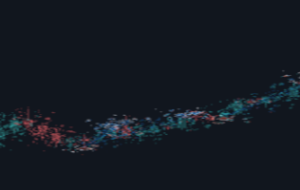
This is the Quick Manual to RTR Momentum Trend Expert Advisor for MT5.
The Set Files and full pdf manual is attached to the end of this article.
Contents:
1.How to Attach any EA to a Chart
2. Set Files
3. Warning = do not set any time frame to “current”
4. EA Settings Inputs
5.How to set the Risk Settings for a portfolio
6. Profit Threshold, Direction, Custom Comment, Spread Filter.
7. Magic Number expert ID, must be set on new charts.
8. Day of Week and Hour Filters.
9.Diversification, reducing Drawdown, EAs intended use.
Attach EA to Chart
MT5 Terminal>File>New Chart> USDJPY
MT5 Terminal> View > Navigator > to find EA
Either: Drag and Drop EA to Chart or Select EA Right click > “Attach to Chart”.
Under the Common Tab, click ‘Allow Algo Trading’.
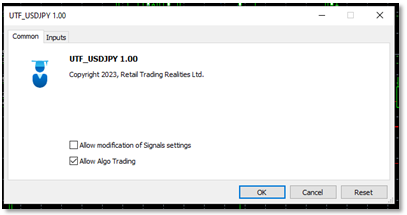
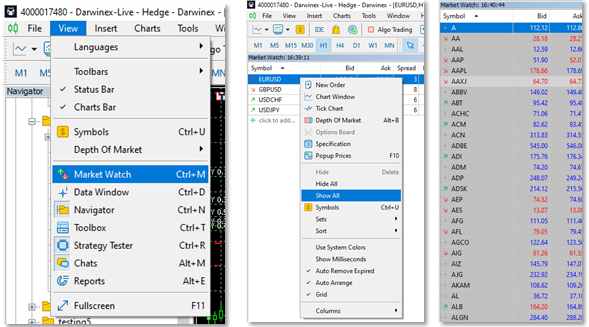
After you have all your desired symbols, return to Market Watch> right click any ticker > Hide All.
This way Market Watch is not running in the background using up CPU resources, looking at ticker quotes you are not interested in.
(Also While you are in Market Watch > Right Click any ticker> Columns > Spread. Shows all Bid-Ask spread in points.)
You must Attach EA to the chart period, which matches the Lowest Period in EA Settings. So if Lowest Period = M15, you must attach EA to M15 chart.
.set Files (Expert Set Files), How 2 load
.set files have saved settings, pre-sets.
.set files will only work for the EA it was designed for. I have provided a zipped folder of .Set files, located at the end of this article.

Simply double click on the EA (Teacher Hat Icon ![]() ) in the top right hand corner, of the chart.
) in the top right hand corner, of the chart.
EA Settings will open up > Inputs Tab
Scroll to the bottom of these settings, click ‘Load’.
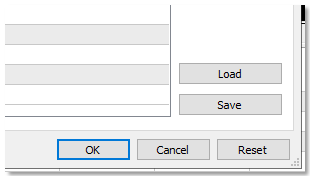
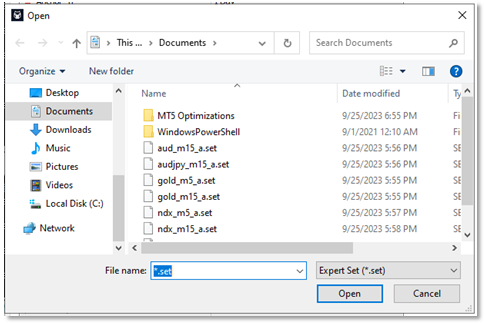
If you want to save your own .set file, click Save. I like to name it like so “lowest_timeframe_Symbol_3TF” –> “m15_NDX_3TF” meaning EA is attached to Chart Period M15, Nasdaq NDX CFD, 3 Time Frame setting.
Warning using RTR Momentum Trend Expert Advisor
Warning Do Not Set any chart period = ‘current’
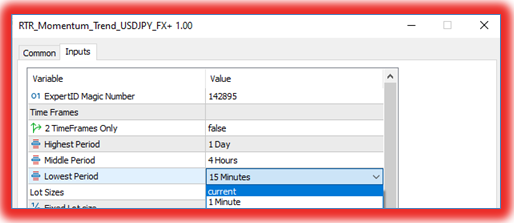
When switching charts, if a signal has just been executed, the algo will make new trades, based on the time frame you switched to. If the EA is meant to be on the 15 minute chart, then set Lowest Period (‘in this example to ’15 minutes’), never ‘current’.
EA Settings:
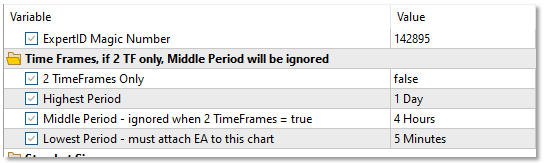
If 2 TimeFrames Only = true, then Middle Period will be ignored. You only have to optimise for Highest and Lowest Period.
The Lowest Period is also, the Chart you must attach the EA to. So in this example above Lowest Period is 5 minutes. Attach this EA to M5 chart. Warning never set any period to “current”.
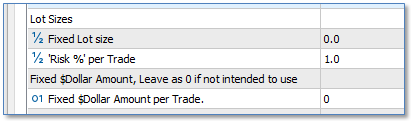
• Fixed lot size, will be skipped over if ‘Risk% per Trade” or ‘Fixed Dollar amount’ is true (>0.0)
• If you do not want to use Risk % (percentage of Account Balance) must set it to 0.00
• If you do not want to use Fixed $Dollar Amount per trade set it to 0.
How to set – Risk percentage %,
‘Risk % per trade’ is the recommended setting for this EA, it equal to percentage of Account Balance. I have included other options, ‘Fixed Lot size’ and ‘Risk Dollar amount’, i.e. if you want to risk $200 a trade.
A Strategy is every time you attach the EA to a Chart. So if I have 7 charts with an attached EA, I have 7 strategies.
How to set each EA ‘Risk %’ percentage settings:
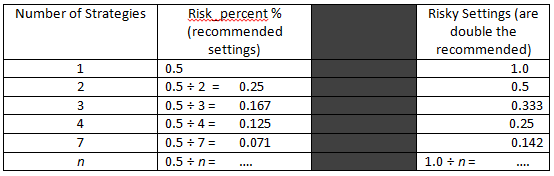
The Risky setting of initial 1.0%, is the maximum risk I am willing to use on this EA. I would not use the risky setting on stocks as there are gap up and gap downs.
Profit Threshold is a multiple of Stop Loss

Most optimized settings will be a Profit Threshold between 10 and 18
Direction
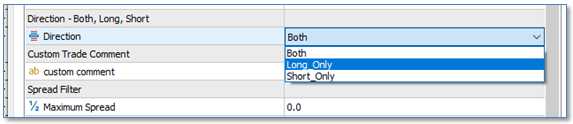
In the Experts Tab of ToolBox on MT5, you will get a printed message, indicating that:
“SELL Trades Only, symbol=USDJPY, period=M30, magic=123456”, when the Expert tries to Buy. (Vice Versa). Depending on what direction you have set it to.
Custom Comment you can leave it blank
Spread Filter (is an integer number not a decimal) you can leave as 0 zero, if you do not want a spread filter.
-How to find your spread in MT5 Market Watch. MT5> View> Market Watch, right click any ticker> Columns > Spread,
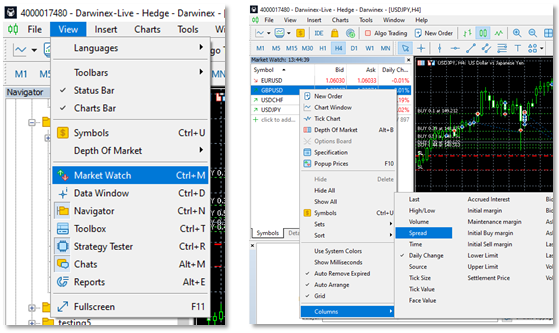
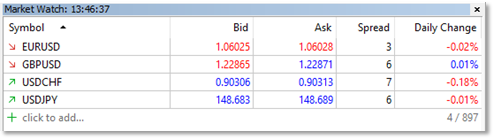
Here spread GBPUSD = 6 so, set Maximum Spread Filter = 3 × 6 = 18.
Magic Numbers (Expert ID)
Every time I attach the EA to a new chart, I must give it a new unique Magic number. Any whole number (integer) at least 6 digits. 123456789. (No Letters or characters).

Magic numbers are used in this EA to monitor close out positions, so every chart will need its own unique magic numbers otherwise we could have strategies closing trades at the same time and we don’t want that.
Day of Week Filter and Hour of Day
You can use Quant Analyzer 4 (the free version) for more in depth analytics of your MT5 Strategy Tester backtest report.
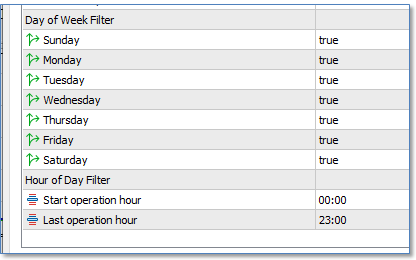
You will find the days where opening of trades were unprofitable. This filter only prevents the opening of trades on a given day of the week.
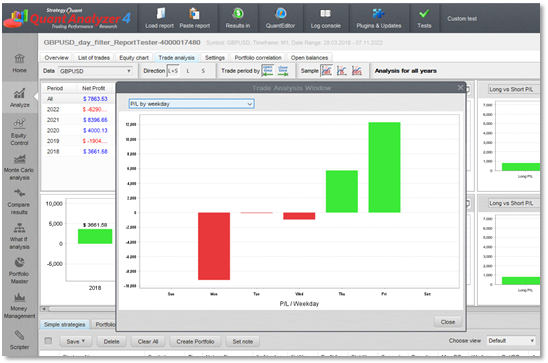
Here you can see that GBPUSD for 5 years (2018 -2023) lost money Monday to Wednesday, only Thursday and Friday were profitable.
Before Day Filter:
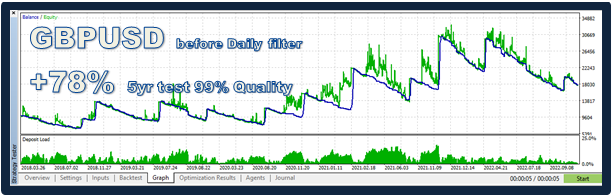
After Day Filter applied , Monday to Wednesday = false, Thursday and Friday = true:
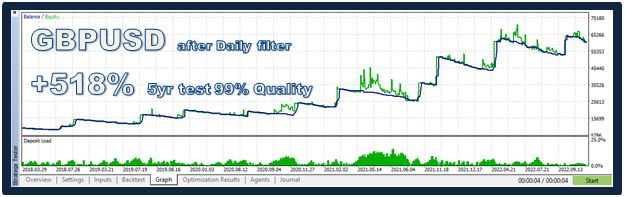
Diversification, reducing Drawdown, EAs intended use.
This EA is supposed to be used as a multi strategy tool. That is – this EA used on different symbols simultaneously.
The idea is that using diversification we can reduce our maximum drawdown (DD%), without losing too much gain.
I explained more in the full pdf manual attached. Here is one example.
This is the end of the RTR Momentum Trend Quick Manual.
Set Files are attached below.
 آموزش مجازی مدیریت عالی حرفه ای کسب و کار Post DBA آموزش مجازی مدیریت عالی حرفه ای کسب و کار Post DBA+ مدرک معتبر قابل ترجمه رسمی با مهر دادگستری و وزارت امور خارجه |  آموزش مجازی مدیریت عالی و حرفه ای کسب و کار DBA آموزش مجازی مدیریت عالی و حرفه ای کسب و کار DBA+ مدرک معتبر قابل ترجمه رسمی با مهر دادگستری و وزارت امور خارجه |  آموزش مجازی مدیریت کسب و کار MBA آموزش مجازی مدیریت کسب و کار MBA+ مدرک معتبر قابل ترجمه رسمی با مهر دادگستری و وزارت امور خارجه |
 مدیریت حرفه ای کافی شاپ |  حقوقدان خبره |  سرآشپز حرفه ای |
 آموزش مجازی تعمیرات موبایل آموزش مجازی تعمیرات موبایل |  آموزش مجازی ICDL مهارت های رایانه کار درجه یک و دو |  آموزش مجازی کارشناس معاملات املاک_ مشاور املاک آموزش مجازی کارشناس معاملات املاک_ مشاور املاک |
- نظرات ارسال شده توسط شما، پس از تایید توسط مدیران سایت منتشر خواهد شد.
- نظراتی که حاوی تهمت یا افترا باشد منتشر نخواهد شد.
- نظراتی که به غیر از زبان فارسی یا غیر مرتبط با خبر باشد منتشر نخواهد شد.





ارسال نظر شما
مجموع نظرات : 0 در انتظار بررسی : 0 انتشار یافته : ۰