MT4 & MT5 Discord Copier – Other – 16 August 2023
This is a setup guide for the DaneTrades Discord Copier for both MT4 & MT5. One of the only Discord Copiers on the MetaTrader Store that allows you to both receive and copy signals from Discord To MetaTrader and send signals from Metatrader to Discord! This product is presented in an easy-to-use and visually attractive graphical interface. Customise

This is a setup guide for the DaneTrades Discord Copier for both MT4 & MT5.
One of the only Discord Copiers on the MetaTrader Store that allows you to both receive and copy signals from Discord To MetaTrader and send signals from Metatrader to Discord!
This product is presented in an easy-to-use and visually attractive graphical interface. Customise your settings and start using the product within minutes!
MT4 Version
MT5 Version
HOW TO SETUP DISCORD TO MT4/MT5
On Metatrader go to Tools > Options > Expert Advisors > Allow WebRequests and add the URL https://Discord.com
COPY FROM SOMEONE ELSES DISCORD
If you are copying signals from someone else’s Discord they will need to give you their Bot Token. You can get the Channel ID by right clicking on the channel the signals are in and click Copy Channel ID. Copy these both into the Discord to MT5/MT4 to get connected.
If they do not have a bot token with the correct permissions. You can send them the guide below for them to set it up.
COPY FROM OWN DISCORD
Create and Setup a Discord Bot
- Log into your Discord account and click on ‘Advanced’ in the sidebar. Then activate ‘Developer Mode’. Then click on ‘Discord API’.
- Activate ‘Developer Mode’ in your Discord account an
- d then click on ‘Discord API’
- In the Developer Portal, click on ‘Applications’ in the sidebar on the left. Log in to your account again and then click on ‘New Application’.
- Click on ‘Applications’ and then ‘New Application’.
- Give your bot a name and then click on ‘Create’.
- Click on ‘Bot’ in the left sidebar, then click on ‘Add Bot’ to create a bot account and bot token. Take note of the token, as this is the how the bot communicates with the API.
- Click ‘OAuth2’ in the left sidebar. Under Scope, Tick ‘Bot’. Scroll down and tick Send Messages and Read Message History under bot permissions.
- At the bottom copy the generated URL and paste it into the browser. Authenticate it to your discord room. The bot is now added to your discord.
- Right Click on the Channel you want to copy signals from and select “copy Channel ID”.
- Right click on the Channel you wish to take signals from and go to Settings > Permissions > Add Members or Role and add the bot to the channel.
- Enter the Channel ID and Bot Token from step 4 into the EA as shown in screenshot. You can use the interface or paste it into the inputs.
Enable Discord To MT5
You must first enable the Copier by pressing the ‘Enable’ on the bottom right of the panel.
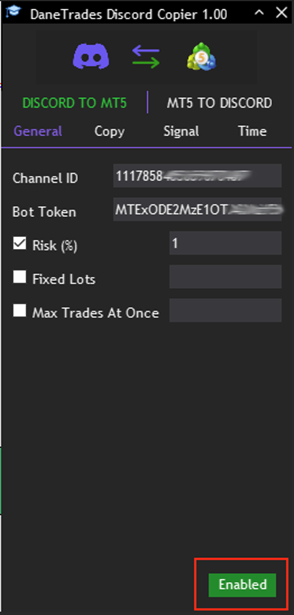
1. Configure the Settings
- Copy Settings – These are options that allow you to select which signals should be copied. By default all are selected.
- Signal Settings – Configure which words/phrases are used for each part of the signal. Default settings will work for most people. However, if your signal provider uses unique words you can add them here.
- Time Settings – Configure what times you would like the copier to be active. You can choose to close all trades at the end of the day if you want.
HOW TO SETUP MT5/MT4 TO DISCORD
Create and Setup a Discord Webhook URL
- Open your Server Settings and head into the Integrations tab.
- Click the “Create Webhook” button to create a new webhook!
- Choose what channel the Webhook posts to: By selecting the desired text channel in the dropdown menu.
- Name your Webhook: Good for distinguishing multiple webhooks for multiple different services.
- Copy the Webhook URL and enter it in the EA interface or EA inputs.
- You can test the connection by selecting ‘Test Connection’. Check the Discord channel for the test message.
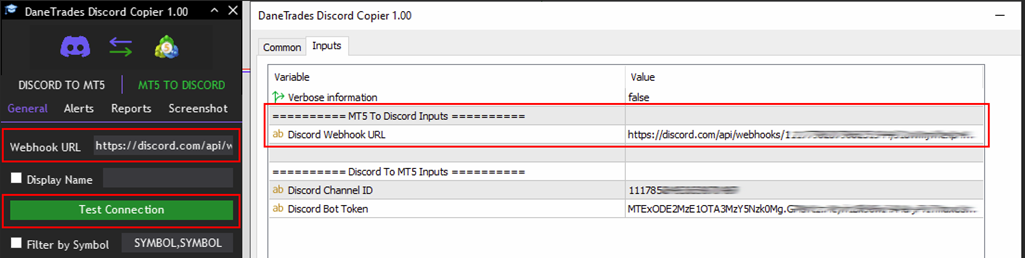
1. Enable MT5 To Discord
You must first enable the Copier by pressing the ‘Enable’ on the bottom right of the panel.
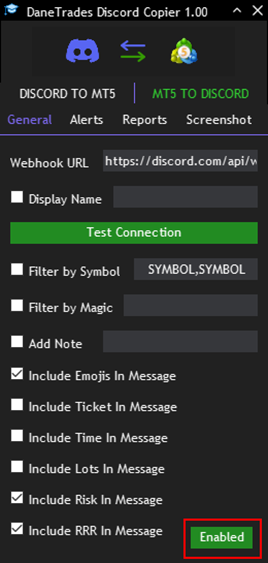
1. Configure Settings
- Alert Settings – Configure which signals to send to Discord. By default all are selected.
- Report Settings – Send reports to Discord on Daily, Weekly, Monthly or a custom time periods. Select what statistics should be included.
- Screenshot Settings – Configure if you want screenshots to be sent with your signals and the timeframe, height and width.
 آموزش مجازی مدیریت عالی حرفه ای کسب و کار Post DBA آموزش مجازی مدیریت عالی حرفه ای کسب و کار Post DBA+ مدرک معتبر قابل ترجمه رسمی با مهر دادگستری و وزارت امور خارجه |  آموزش مجازی مدیریت عالی و حرفه ای کسب و کار DBA آموزش مجازی مدیریت عالی و حرفه ای کسب و کار DBA+ مدرک معتبر قابل ترجمه رسمی با مهر دادگستری و وزارت امور خارجه |  آموزش مجازی مدیریت کسب و کار MBA آموزش مجازی مدیریت کسب و کار MBA+ مدرک معتبر قابل ترجمه رسمی با مهر دادگستری و وزارت امور خارجه |
 مدیریت حرفه ای کافی شاپ |  حقوقدان خبره |  سرآشپز حرفه ای |
 آموزش مجازی تعمیرات موبایل آموزش مجازی تعمیرات موبایل |  آموزش مجازی ICDL مهارت های رایانه کار درجه یک و دو |  آموزش مجازی کارشناس معاملات املاک_ مشاور املاک آموزش مجازی کارشناس معاملات املاک_ مشاور املاک |
- نظرات ارسال شده توسط شما، پس از تایید توسط مدیران سایت منتشر خواهد شد.
- نظراتی که حاوی تهمت یا افترا باشد منتشر نخواهد شد.
- نظراتی که به غیر از زبان فارسی یا غیر مرتبط با خبر باشد منتشر نخواهد شد.





ارسال نظر شما
مجموع نظرات : 0 در انتظار بررسی : 0 انتشار یافته : ۰