GETTING STARTED NEXUS EA – Trading Systems – 9 August 2023
Below are the steps necessary to carry out the installation of NEXUS, from the moment the user acquires the product until it is fully operational and running. Instructions for Setting Up NEXUS EA on Metatrader 5: Begin by launching your Metatrader 5 Terminal. Log in to your MQL5 Account to ensure seamless access to your
کد خبر : 386079
تاریخ انتشار : چهارشنبه ۱۸ مرداد ۱۴۰۲ - ۱۶:۱۵
Below are the steps necessary to carry out the installation of NEXUS, from the moment the user acquires the product until it is fully operational and running.

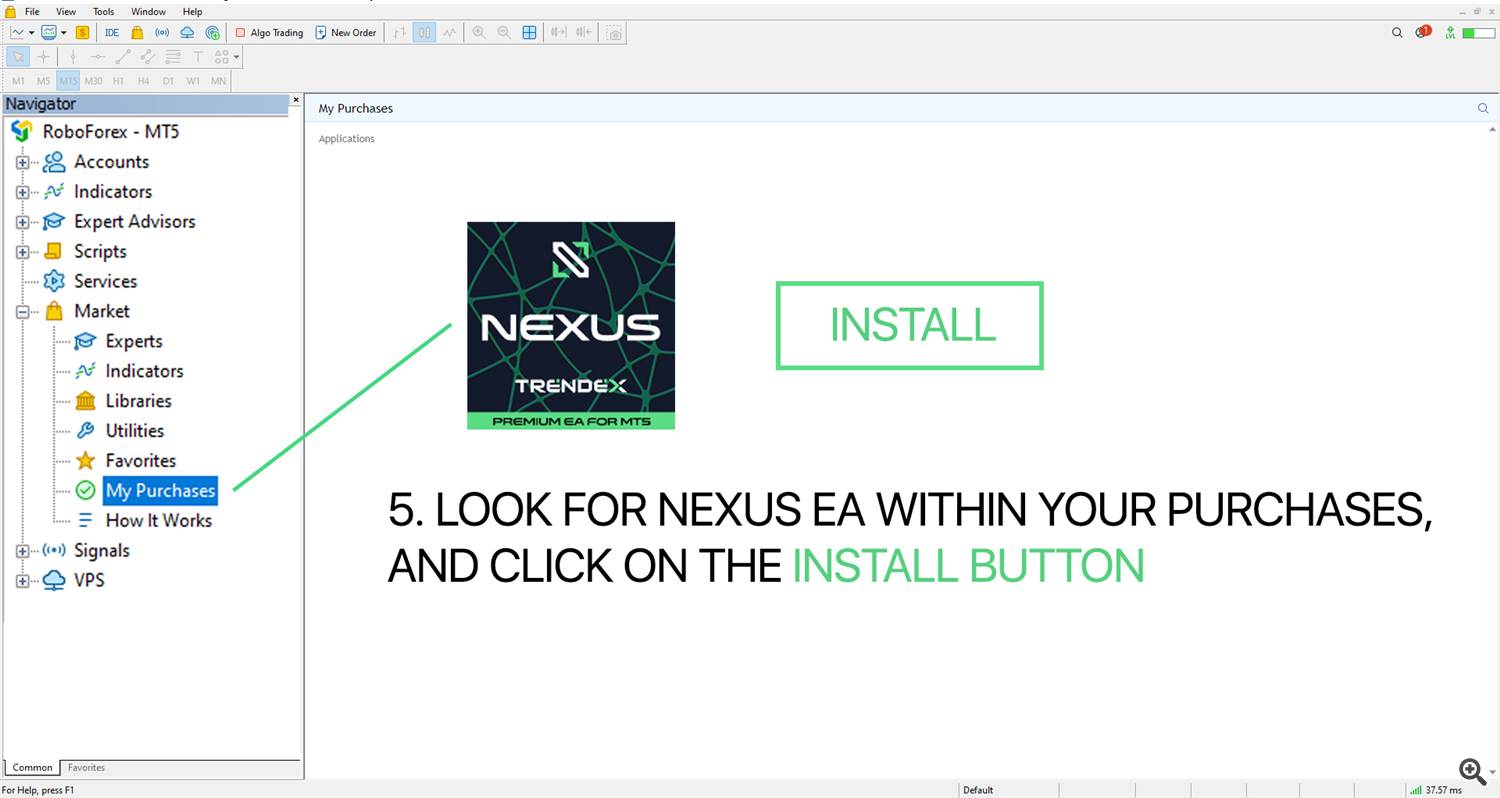
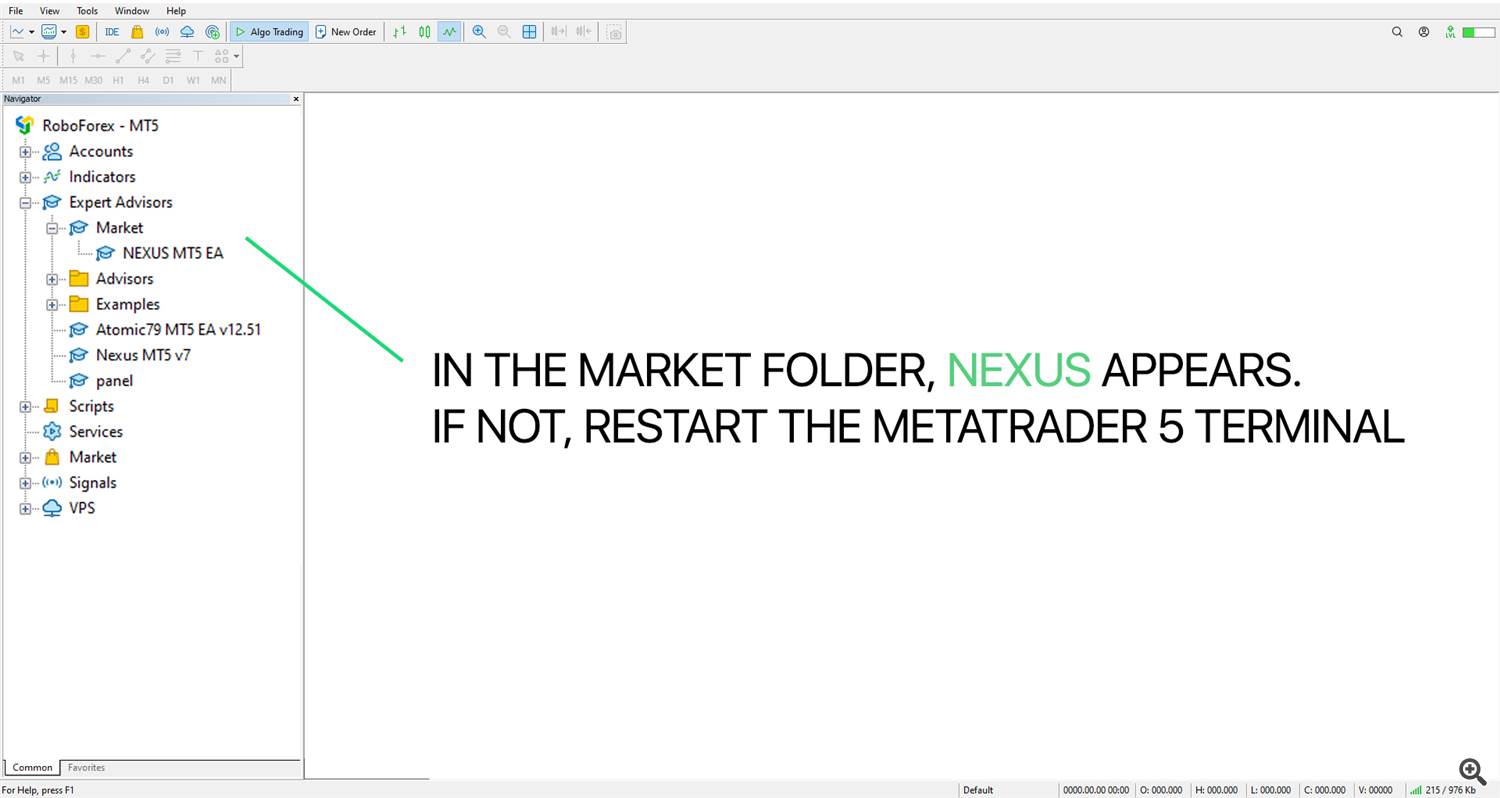
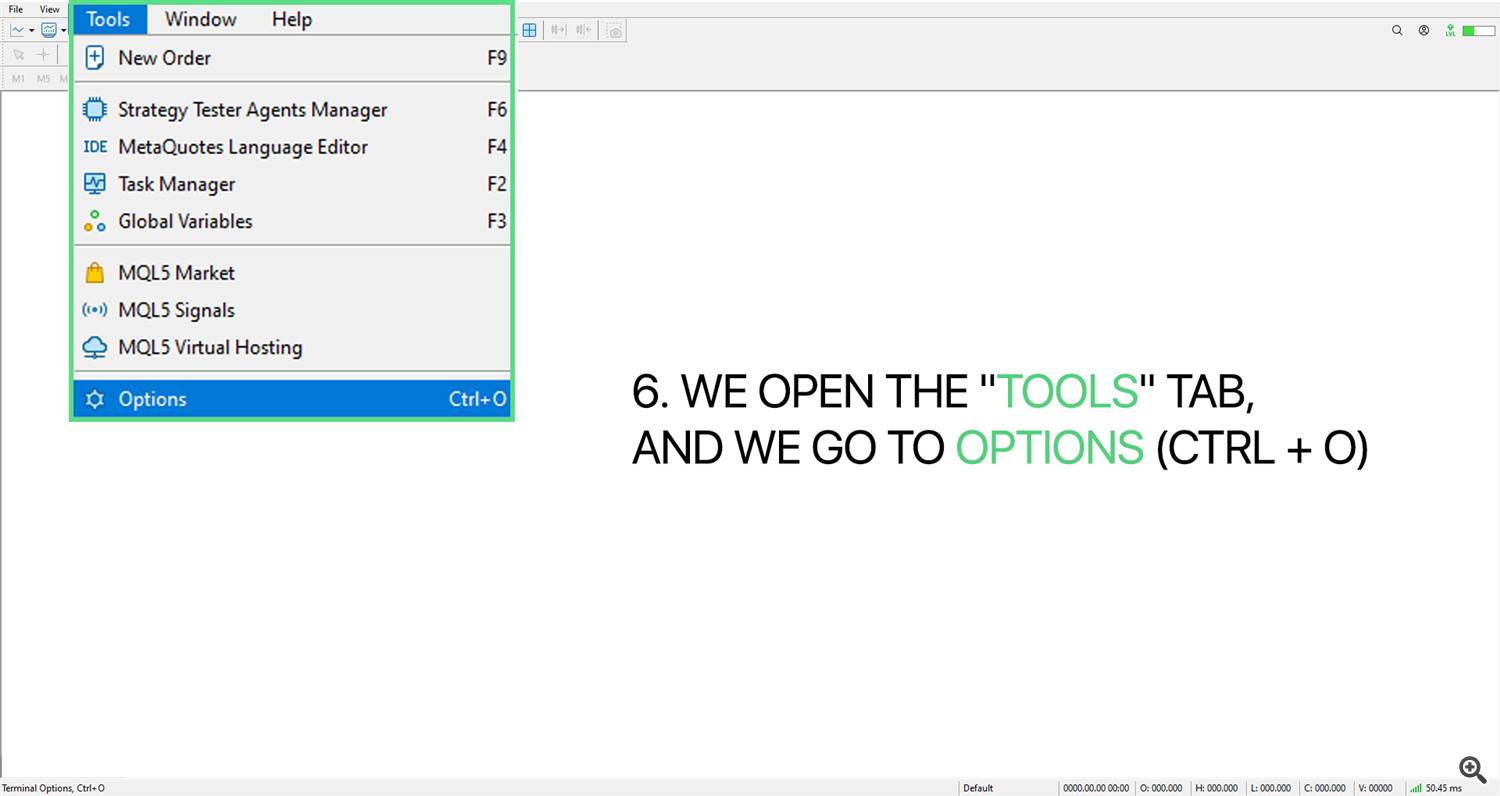
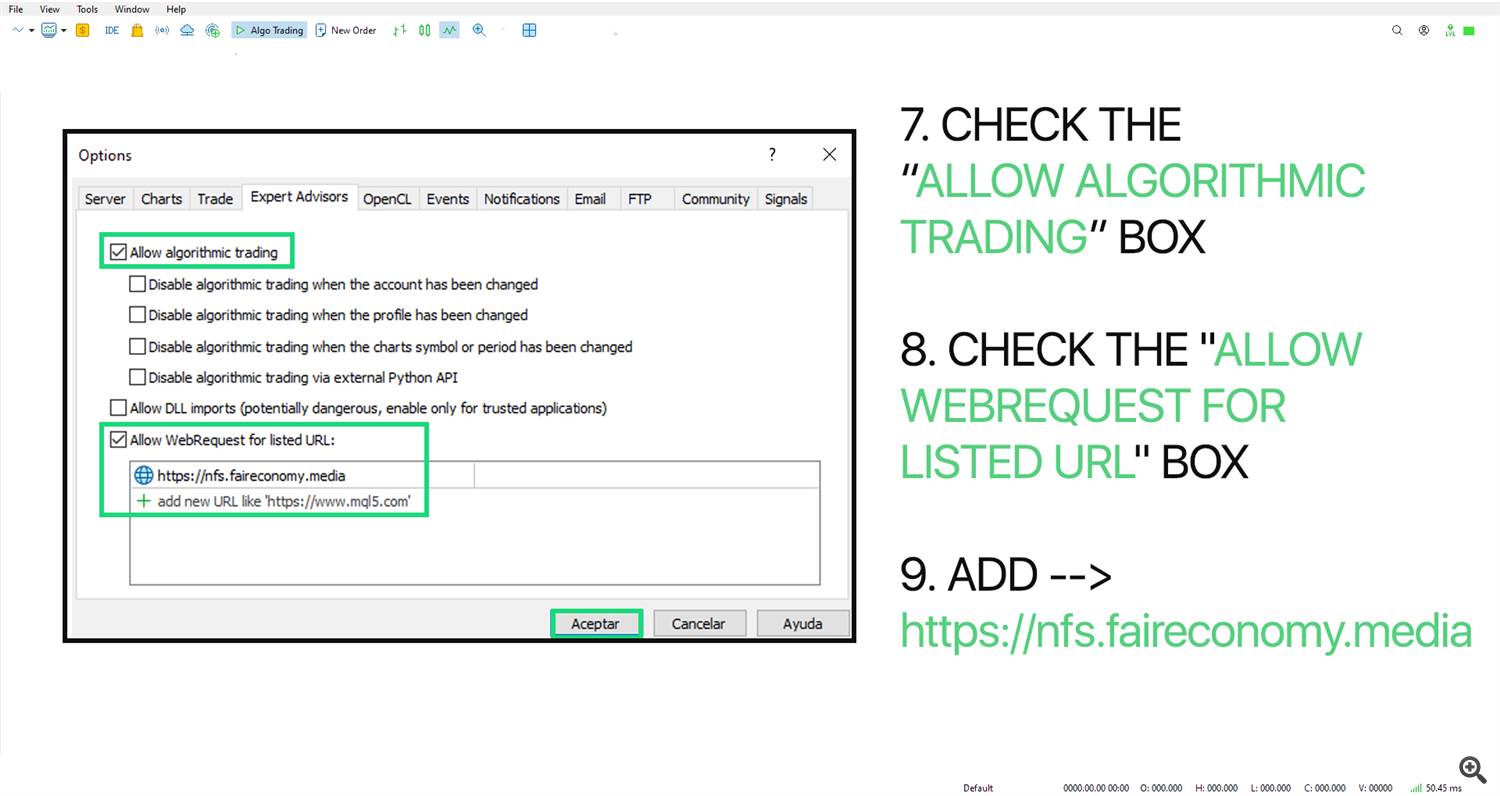
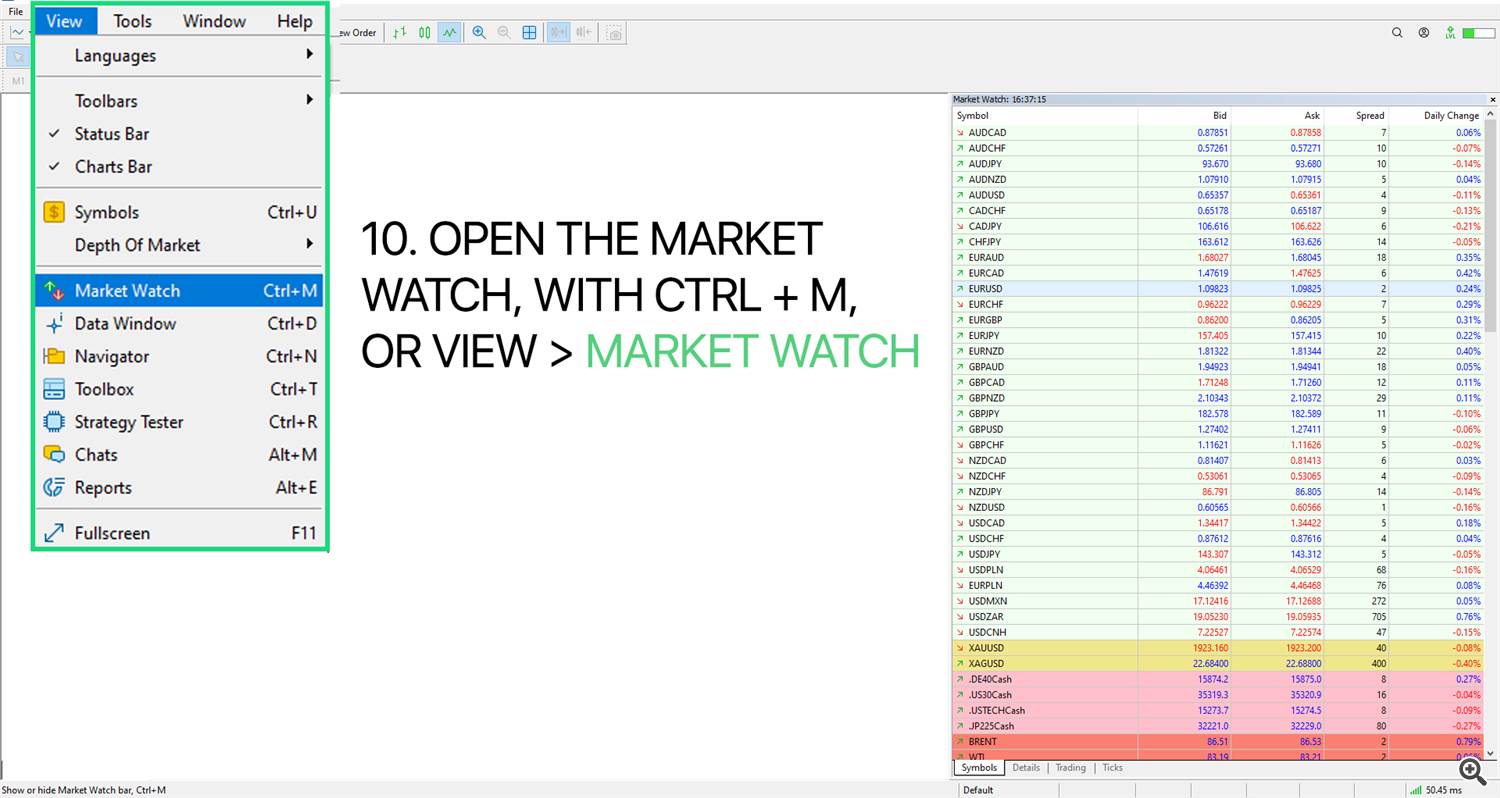

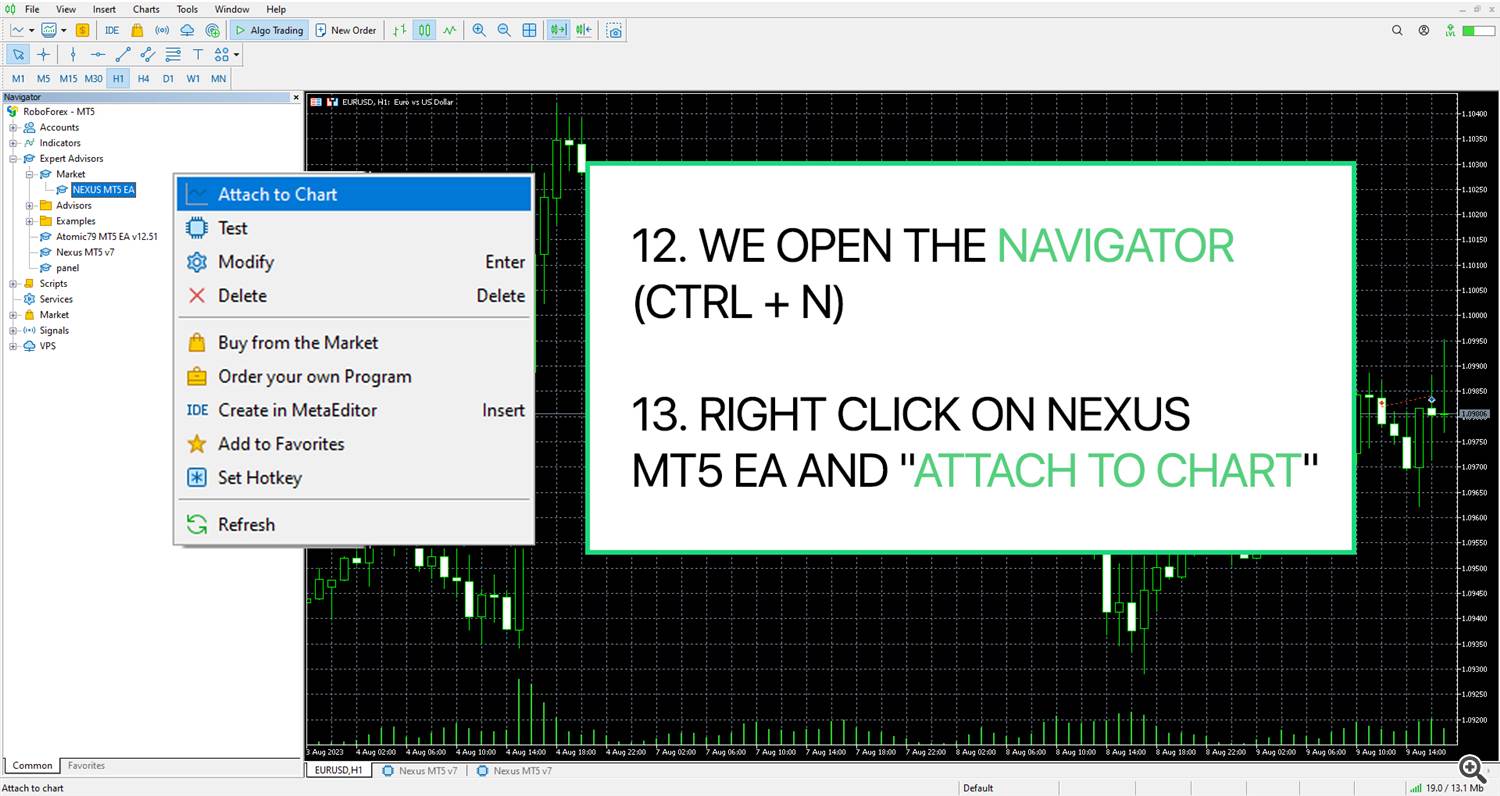
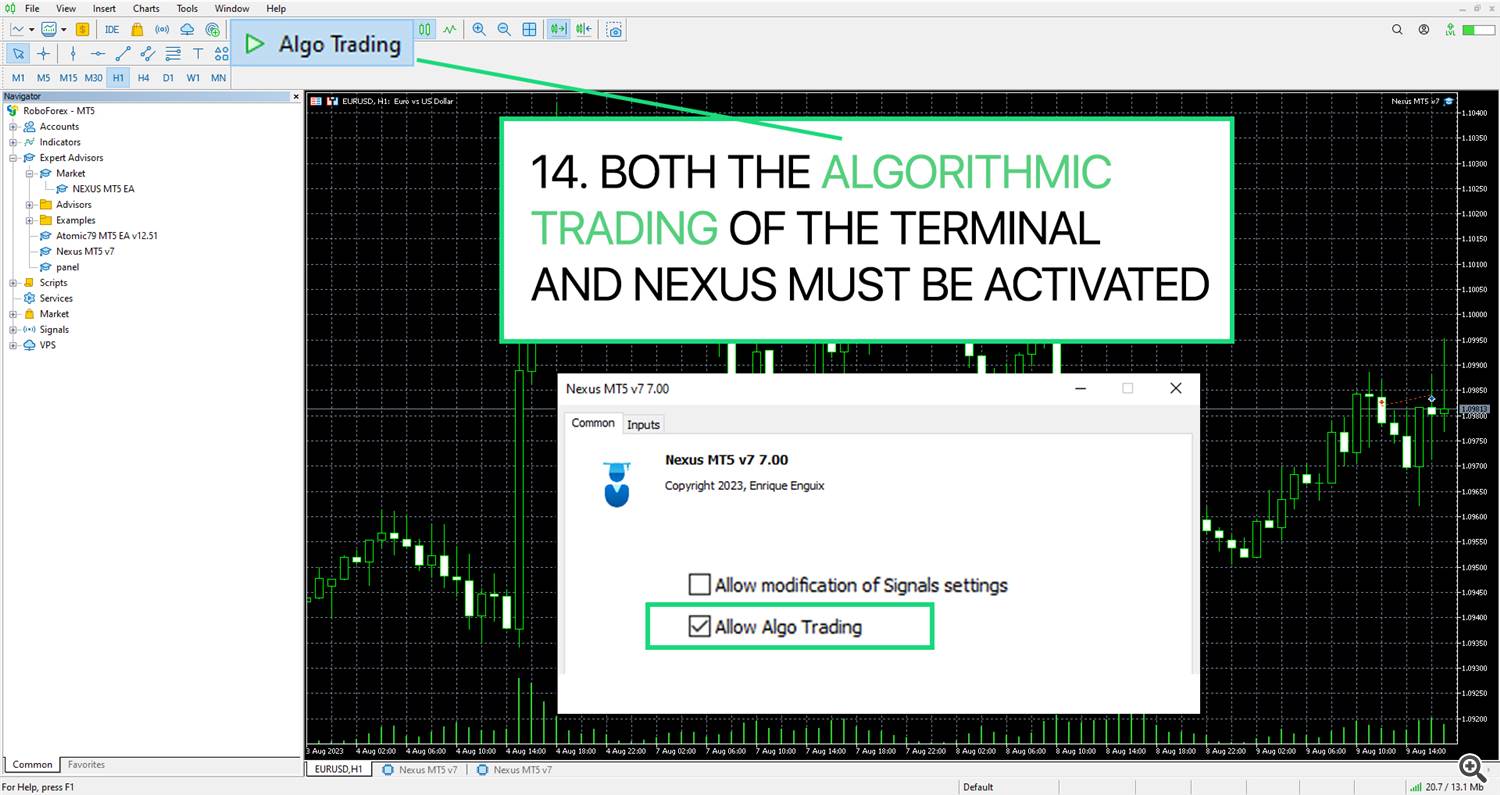
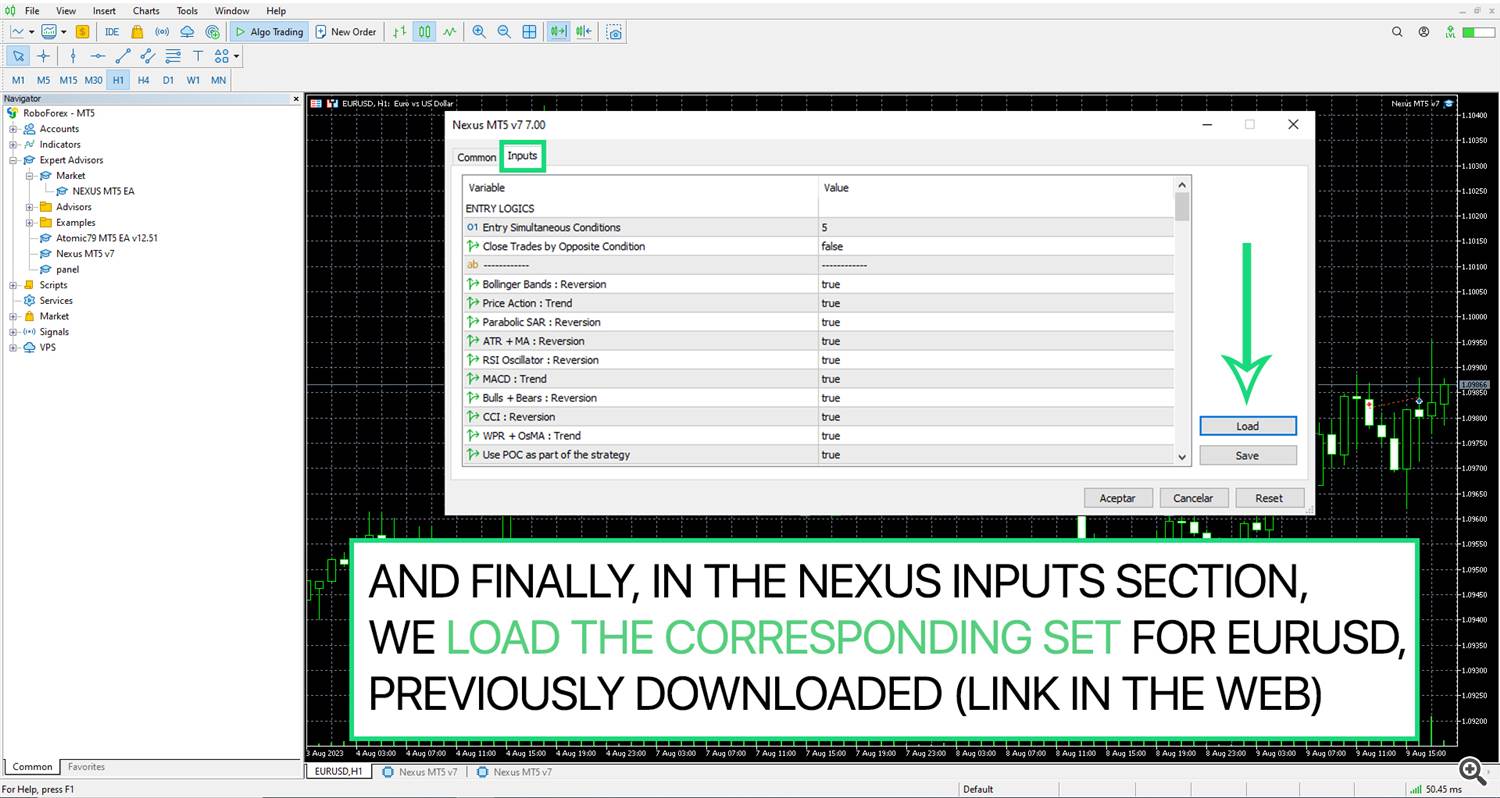
Instructions for Setting Up NEXUS EA on Metatrader 5:
- Begin by launching your Metatrader 5 Terminal.
- Log in to your MQL5 Account to ensure seamless access to your trading tools.
- Navigate to the Navigator Tab, which can be found under “View” > “Navigator” or by using the shortcut CTRL+N .
- Within the Navigator, locate the “Market” folder and then access your “My Purchases” section.
- In the “My Purchases” section, search for the NEXUS EA and proceed to click on the installation button provided.
- If you don’t immediately see NEXUS in the Market folder, you might need to restart your Metatrader 5 Terminal to refresh the content.
- Go to the “Tools” Tab and select “Options” ( Ctrl+O ) to access the terminal’s settings.
- Ensure that the “Allow Algorithmic Trading” box is checked, as this is essential for enabling algorithm-based trading functions.
- Also, make sure to check the “Allow WebRequest for Listed URL” box.
- Within the “Allow WebRequest for Listed URL” section, add the following URL: https://nfs.faireconomy.media
- Open the Market Watch window using either the shortcut CTRL+M or by selecting “View” > “Market Watch” .
- To access the Euro Dollar quotation graph, right-click on the symbol of your choice, such as EURUSD, and choose “Chart Window.”
- Continue by reopening the Navigator using the shortcut Ctrl+N .
- In the Navigator, right-click on the Nexus MT5 EA and select “Attach to Chart.”
- Both the Algorithmic Trading feature of the Metatrader 5 Terminal and the NEXUS Algorithmic Trading must be activated for proper functionality.
- Lastly, navigate to the Nexus inputs section and load the corresponding set for EURUSD that you previously downloaded. You can find the download link on our website.
 آموزش مجازی مدیریت عالی حرفه ای کسب و کار Post DBA آموزش مجازی مدیریت عالی حرفه ای کسب و کار Post DBA+ مدرک معتبر قابل ترجمه رسمی با مهر دادگستری و وزارت امور خارجه |  آموزش مجازی مدیریت عالی و حرفه ای کسب و کار DBA آموزش مجازی مدیریت عالی و حرفه ای کسب و کار DBA+ مدرک معتبر قابل ترجمه رسمی با مهر دادگستری و وزارت امور خارجه |  آموزش مجازی مدیریت کسب و کار MBA آموزش مجازی مدیریت کسب و کار MBA+ مدرک معتبر قابل ترجمه رسمی با مهر دادگستری و وزارت امور خارجه |
 مدیریت حرفه ای کافی شاپ |  حقوقدان خبره |  سرآشپز حرفه ای |
 آموزش مجازی تعمیرات موبایل آموزش مجازی تعمیرات موبایل |  آموزش مجازی ICDL مهارت های رایانه کار درجه یک و دو |  آموزش مجازی کارشناس معاملات املاک_ مشاور املاک آموزش مجازی کارشناس معاملات املاک_ مشاور املاک |
- نظرات ارسال شده توسط شما، پس از تایید توسط مدیران سایت منتشر خواهد شد.
- نظراتی که حاوی تهمت یا افترا باشد منتشر نخواهد شد.
- نظراتی که به غیر از زبان فارسی یا غیر مرتبط با خبر باشد منتشر نخواهد شد.





ارسال نظر شما
مجموع نظرات : 0 در انتظار بررسی : 0 انتشار یافته : ۰