AW Donchian Trend EA instructions in description – My Trading – 26 October 2024
AW Donchian Trend EA – an advisor trading on the signals of the trend indicator AW Donchian Trend. Uses the indicator strategies TakeProfit and StopLoss, in addition, the advisor has a built-in Trailing, overlapping and breakeven function. It can use multi-timeframe filtering, automatic lot calculation to save the risk percentage from the deposit. Functionally, it

AW Donchian Trend EA – an advisor trading on the signals of the trend indicator AW Donchian Trend. Uses the indicator strategies TakeProfit and StopLoss, in addition, the advisor has a built-in Trailing, overlapping and breakeven function. It can use multi-timeframe filtering, automatic lot calculation to save the risk percentage from the deposit. Functionally, it is possible to work by time and different averaging options.
Attention! The indicator elements are visible only if the indicator is running. To trade with the adviser, you do not need to buy an indicator, since the adviser refers to the built-in indicator when receiving data for trading, but the adviser does not display the indicator lines. If you want to see the indicator lines, you need to run the indicator on the chart.
Advisor “AW Donchian Trend EA”:
MT4 version
👉 https://www.mql5.com/ru/market/product/122816
MT5 version
👉 https://www.mql5.com/ru/market/product/122652
“AW Donchian Trend” indicator:
MT4 version
👉 https://www.mql5.com/ru/market/product/121704
MT5 version
👉 https://www.mql5.com/ru/market/product/121573
Strategies for opening positions:
1 Success Rating
A buy signal was received with a signal success rating greater than or equal to 70%. If the indicator is less than you specify, the advisor will not open an order. You can specify any percentage of the rating for opening orders, but we recommend using a percentage of at least 70 in order to avoid a large number of false signals. When using a grid strategy and using additional filters, the success rating value can be reduced.
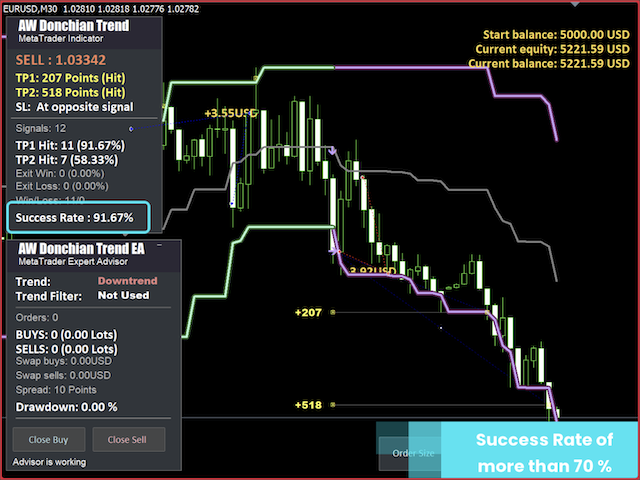
The “Success Rate” variable is located in the input settings in the “MAIN SETTINGS” section.
2 Opening orders on a new signal or in the direction of the trend
The advisor has a new built-in function for opening more orders.
- If in the variable ” First order on new signal only” set the option “TRUE”, then the adviser will open new orders only when a new signal is received from the indicator. That is, the adviser trades once per signal. If you enabled the ability to trade grids, then only one grid can open. (Less trades – as in the screenshot below)
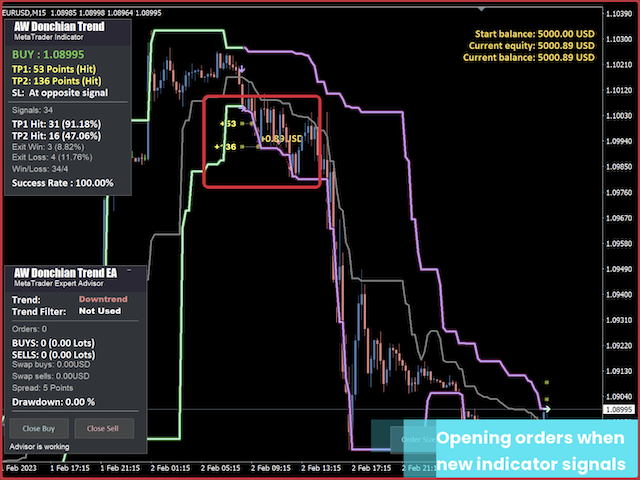
- If in the variable “First order on new signal only” set the option “False”, then the adviser will open new orders immediately after the previous ones are closed throughout the entire trend direction. When one basket is closed (when using grids), or one order, even in the absence of a new signal, new orders will be opened according to the current trend. (More trades – as in the screenshot below)
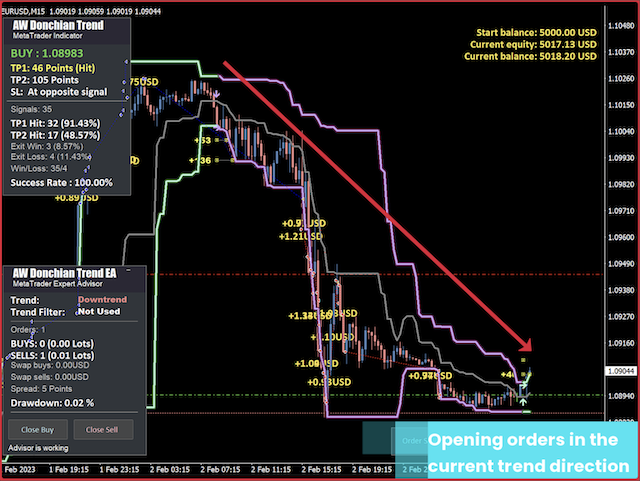
3 Trading in two directions simultaneously or in turn.
The advisor has a built-in ability to work simultaneously in both directions, regulated by a variable “Can EA work in both directions at the same time”. If you select “true”, if there are already open orders in one direction, the adviser will be able to trade in both directions. In this case, both directions of orders will be closed independently of each other. (Simultaneously open transactions in both directions – in the screenshot below)

If you disable the function, the adviser will first trade in one direction. And only after AW Donchian Trend EA will close orders in this direction, then it will be able to open new orders in the opposite direction. Both directions of orders will be closed independently of each other. In the “false” mode, the adviser will trade only in one direction, opening another direction is possible only when the current one is closed. (Simultaneously open transactions only in one direction – in the screenshot below)

4 Limitation for opening no more than one order per candle.
Limitation for opening no more than one order per candle, or work without limitation. When choosing the “false” option, the adviser opens new orders as soon as a signal for opening is received. When choosing the “true” option, the adviser opens no more than one order of one direction per candle.
The limitation can be useful:
- Avoidance of overtrading: Without a limit, the EA can open multiple orders on a single candlestick, which leads to excessive risk and significant costs. For example, during a sharp up-and-down price movement, multiple orders can be opened on a single candlestick, which increases fees and reduces efficiency.
- Reduced Risk of Loss: When opening multiple orders on a single candle, the risk of each order is added together. Limiting helps reduce risk by ensuring that each trade is based on the unique market data of each new candle.
- Optimizing capital usage: Opening multiple orders on one candle can be very taxing on your deposit, especially when using a large volume, which limits the opportunities for subsequent trades on other signals.
Disabling the limitation may have its advantages depending on the strategy and market conditions. In some cases, disabling this limitation allows for more flexibility in responding to market changes and opening up additional profit opportunities.
Potential benefits of disabling:
- Increased Profit Potential: During periods of strong movements or high volatility, if only one order is opened per candle, additional opportunities are missed. Disabling the limit allows you to capture more profitable entry points, increasing your chances of making a profit.
- React quickly to trend changes: If the trend changes quickly, being able to open multiple trades in short periods of time can help you quickly reverse positions and take advantage of the new direction of movement.
5 “ Use additional Donchian Trend filtering”
Pluggable multi-timeframe and multi-period trend filter. Using an additional trend filter when trading is relevant for several reasons, as it allows you to more accurately determine the main direction of the market and increase the effectiveness of trading decisions. This technique combines analysis on different time intervals to avoid false signals and improve the accuracy of market entries.
On lower timeframes (such as M15 or M5) or with a low indicator period, market noise and false signals are common. The additional filter helps to ignore these signals if they contradict the trend on higher timeframes. For example, if a sell signal appears on a minute chart, but the trend is up on an hourly chart, a trader can ignore this signal and thus avoid losses.
Usage variations:
- Filtering by higher timeframe. The entry point uses the current chart timeframe. For filtering, you need to use a larger timeframe. Orders will only be opened when two signals match.
- Filtering by a stricter indicator period. For the entry point, the standard indicator period of 24 is used. For filtering, a larger period is set, for example 40. In this case, orders will also be opened only when two signals match.
- Filtering by timeframe and period. For filtering, you can set both a larger timeframe and a larger period at the same time. This may be relevant for symbols with high volatility.
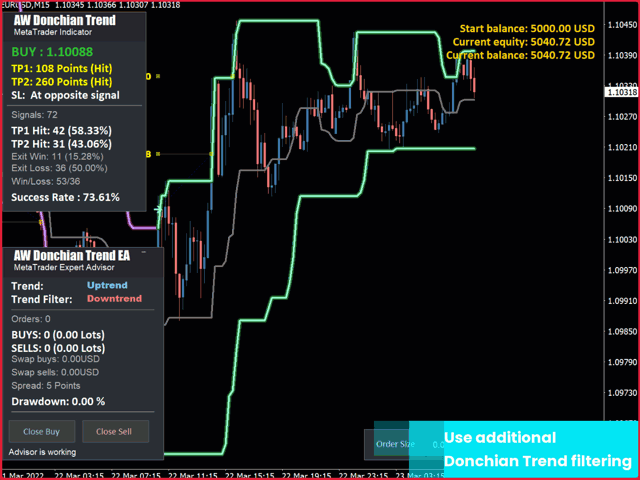
The gif shows an example of using a multi-timeframe filter, it is clear that when there is a difference in the direction of the indicators, the signals on the current timeframe are ignored. And when the signals match, the advisor makes transactions.
Variations for closing orders:
1 Take Profit Closing: Setting up the TakeProfit strategy.
“The TakeProfit function is a tool for automatically closing a position when a pre-set profit level is reached. It allows you to lock in profit when the price reaches the target value. The main task of the function is to ensure that the position is closed at the right time to prevent a price rollback and loss of earned profit.
TakeProfit can be set for each order individually or for the entire position, depending on the strategy. There are several options for using TakeProfit:
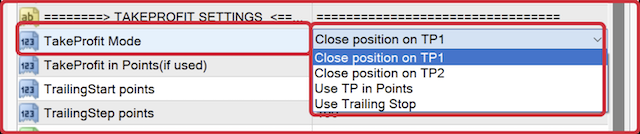
- Close position on TP1 — Closing the entire position when the TP1 indicator value is reached. This allows you to lock in profit at the first target level.
- Close position on TP2 — Closing the entire position when the TP2 indicator value is reached. This option is used for longer-term profit-taking at the second level.
- Use TP in Points — Using a fixed TakeProfit in points for each order. In this case, when the specified number of profit points is reached, the order is closed automatically. When choosing this option, you must specify the TakeProfit size in the variable “TakeProfit in Points (if used)”.
2 Closings on Trailing
The trailing order closing algorithm is a function that allows you to automatically pull stop-loss orders behind the price during favorable market movement.
The function is enabled when the price passes the distance specified in the variable “Trailing Start in points”. Once this distance is reached, the stop loss starts following the price at a distance specified in the variable “Trailing Step in points”. As the price continues to move in one direction, the stop loss will be automatically pulled up, protecting the accumulated profit.
If the price reverses and reaches the stop-loss level, the order is closed, locking in profit at the level set by the last trailing stop value. This feature allows you to minimize losses and preserve profits without requiring manual intervention, especially in dynamic markets.
3 Closing by StopLoss
The StopLoss function is a tool for automatically closing a losing position when a pre-set loss level is reached. The main purpose of StopLoss is to limit potential losses and protect the trader’s capital in the event of unfavorable market movement. As with TakeProfit, StopLoss can be set individually for each order or for the entire position. There are several options for the StopLoss function:
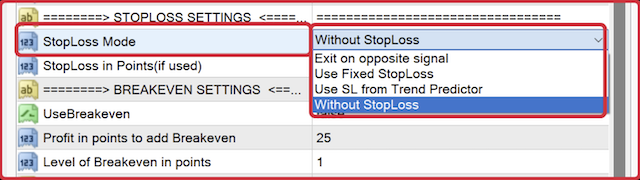
- Exit on opposite signal — Closing a position when the trend reverses or when an opposite trading signal appears. This option is useful for dynamic strategies, where the key criterion is a change in the trend direction. As soon as the advisor receives a reversal signal, the order is automatically closed.
- Use SL in Points — Using a fixed StopLoss in points for each order. When activating this function, you must set the StopLoss size in the “StopLoss in Points (if used)” variable. The order will be closed automatically as soon as the price passes the set number of points against the position.
- Use SL from Indicator — Using StopLoss based on Donchian Trend indicator signals. In this case, StopLoss levels are determined based on the analysis of indicator data, which allows flexible adaptation of protective levels depending on the market condition and trend behavior.
- Without StopLoss — Operation mode without using StopLoss. In this case, the advisor does not set protective levels to limit losses, for strategies with alternative risk management methods or during aggressive trading.
Additional features:
1 Breakeven
The breakeven algorithm is a function that allows you to move stop-loss orders to the breakeven zone. This happens when the price moves a specified number of points in the positive direction from the initial entry point of the trade. The main purpose of the breakeven is to protect the profit already made and eliminate possible losses on the position.
When the breakeven function is activated, the stop loss is moved to the order opening level (or slightly higher to cover commissions and spread). Thus, if the price goes in the opposite direction, the trade will be closed at the breakeven price, which protects the deposit from losses.
The breakeven function is activated only if the position already has a positive floating profit and has passed the specified number of points. The advisor does not use breakeven if the position remains unprofitable or has not reached the required price movement level.
2 Automatic risk management setup
The autolot function works based on two variables.
The first variable is “Enable Autolot calculation” – enabling or disabling the function of automatic calculation of opened positions.
The second variable is “Autolot deposit per 0.01 lots”. This means that for each volume specified in this variable there will be 0.01 lots for the opening volume of the first order.
For example: your deposit is 1000 dollars, in the variable “Autolot deposit per 0.01 lots” you specified 1000. This means that the first order in the order basket will be opened with a volume of 0.01 lots, as soon as your deposit increases and becomes 2000 dollars, then the volume of the first order in the basket will already be 0.02 lots, and so on with a deposit volume of 3000 dollars, the volume of the first order will be 0.03.
If you specified 500 in the variable “Autolot deposit per 0.01 lots” and your current balance is $1,000, then the first order will be opened with a volume of 0.02. Also, if your deposit subsequently decreases, then the volume of the first order will also decrease in accordance with the setting.
When you enable the autolot function, the “Size of the order” variable will not work, since the volume of the first order will be flexible according to your deposit.
3 Overlapping algorithm:
Overlapping algorithm – this is the overlap of the first order by the last one. This is a partial closure of a basket of orders in one direction. When using the overlap function, not the entire grid is closed, but only the very first unprofitable order. The first and last orders are closed using the profit of the very last order from the grid. This reduces the total number of orders, and also reduces the volume of open lotage. This type of closure allows you to partially close the grid by covering a shorter distance in points.
Covering the first order with the last one works when the entire position is unprofitable. If the entire position is in the black when the TakeProfit level of the first + last orders is reached, the advisor will not be covered, since it is possible to close the entire position.
If, upon reaching the TakeProfit level of the first + last orders, the entire position is in the minus, the advisor will close the first and last orders.
4 Work by time
Time-based algorithm is a function that allows the advisor to open positions in strictly defined time intervals. The main goal is to control trading within the most active or preferred time periods for the strategy.
When using the time-based function, the advisor will open new orders only during the specified hours, which allows you to exclude trading during less volatile periods or during important news releases. All orders that were opened outside the set time will not be taken into account for new actions of the advisor.
The closing of positions will not be regulated by time work.
Advisor “AW Donchian Trend EA”:
MT4 version
👉 https://www.mql5.com/ru/market/product/122816
MT5 version
👉 https://www.mql5.com/ru/market/product/122652
Input settings:
MAIN SETTINGS
Success Rate – Success rating for opening an order.
First order on new signal only – Possibility to choose to open new orders only when a new signal is received from the indicator, or if you select the “False” option, orders will be opened in the current trend direction as soon as the previous ones are closed.
Can EA work in both directions at the same time – A variable that limits the ability to open averaging orders in two directions simultaneously. If you select “true”, the advisor will be able to trade in both directions if the conditions for this exist. If you select “false”, no, that is, the advisor will trade only in one direction.
Order size – Order volume to open.
Enable Autolot size calculation – Use automatic lot calculation. Autolot allows you to save risk settings when changing the deposit
Volume of deposit for one “Size of the order“ – The deposit volume for which one “Size of the order” will be allocated when using autolot
TAKE PROFIT SETTINGS
TakeProfit Mode – Selecting a take profit strategy:
- Close position on TP1 – Close the entire position when TP1 is reached.
- Close position on TP2 – Close the entire position when TP2 is reached.
- Use TP in Points – Use a fixed TakeProfit for each order.
TakeProfit in Points (if used) – Fixed TakeProfit for each individual order
Trailing Start in points – Value in points, after opening a market order when this volume of points is passed, Trailing will be set for the order. Trailing moves StopLoss after the price when the price starts moving towards profit, after the price reverses, Trailing will close the position with profit.
Trailing Step in points – Step in points, after passing which Trailing will be pulled up by the price. Trailing will be pulled up by the price an unlimited number of times, as long as the unidirectional trend continues. Each time Trailing will be pulled up after passing the specified step value.
Allow overlap TP last and first average orders – Use overlap of the first order with the last one
Allow overlap TP after number of orders – Use overlap after a given number of open orders
STOPLOSS SETTING
StopLoss Mode – Selecting a StopLoss strategy.
- Exit on opposite signal – Exit when the trend reverses or when there is an opposite signal.
- Use SL in Points – Use a fixed StopLoss for each order.
- Use SL from Indicator – Use StopLoss based on signals from the Trend Predictor indicator.
- Without StopLoss – Operating mode without use StopLoss.
StopLoss in Points (if used) – Fixed StopLoss for each individual order
BREAKEVEN SETTING
Use Breakeven – This is a function where StopLoss will be equal to the order opening price excluding broker commissions and swaps. It is set for each individual profitable order on the current symbol.
Profit in points to add Breakeven – Order profit in points, upon reaching which StopLoss will be set at breakeven
Level of Breakeven in points – As soon as the price went above the opening price and went into profit «Profit in points to add Breakeven» points, the advisor will set StopLoss at the opening price + the specified profit. Variable so that the price cannot bring a loss and is closed in the event that Вreakeven is reached when moving in the opposite direction to the profitable one.
GRID SETTINGS
Use grids – Use opening order baskets.
Averaging trend filtering – After opening the first order in the basket, further development of the grid is possible only if the current trend is directed in the same direction.
Multiplier for order size – Multiplier for order volumes
Step for grids – The variable that regulates the step between orders is measured in points
Maximum number of orders – Maximum number of orders in one direction in the basket
DONCHIAN TREND SETTINGS
Period – The indicator period, the longer it is, the less sensitive the indicator signals are
TakeProfit target – Multiplier for TP1 and TP2. The higher the multiplier, the more profit from one transaction, but the lower the percentage of successful signals
StopLoss target – Multiplier for StopLoss. The higher the value of the variable, the further from the opening price the StopLoss will be located
Maximum bars – Number of bars for calculating statistics
MULTI-TIMEFRAME TREND SETTINGS
Use additional Donchian Trend filtering – Use or not use an additional trend filter. Allows you to filter out market noise.
Period for multitimeframe filter – Select a timeframe to filter signals. The timeframe of your current chart is used for the entry point.
Period – The indicator period, the longer it is, the less sensitive the indicator signals are.
ADVISOR SETTINGS
Orders Magic Number – The main identifier of the advisor’s orders. Used primarily to identify orders
Comments for orders – Advisor order commentary
Slippage Limit – Maximum permissible slippage in points
Spread Limit – Maximum allowed spread for opening orders
One order per bur – A variable that limits the ability to open more than one order per candle. If you select “false”, the advisor will open new orders as soon as a signal for opening occurs. If you select “true”, the number of orders will be limited to the current candle, this option is safer in case of sharp price fluctuations.
Allow to open OP_BUY orders – Allow sending orders of type OP_BUY
Allow to open OP_SELL orders – Allow sending orders of type OP_SELL
Allow to open new orders after close – Allow sending new orders after all orders are closed
Font size in panels – Change the font size in the panel
Show panel – Show or hide the advisor panel
WORKING TIME SETTINGS
Work on Time – Enable or disable work on time.
Start Time – The start time of the advisor, used if time-based work is enabled.
End Time – The end time of the advisor, used if the time-based work is enabled. After the end of the work, new orders will not be opened, but closing will continue to be performed in accordance with the SL and TP settings.
NOTIFICATIONS SETTINGS
Send push notifications when close orders – Allow sending notifications to the mobile version of the terminal. Letters are sent when orders are closed.
Send mails when close orders – Allow sending letters to the user’s email address. Letters are sent when orders are closed.
Send alerts when close orders – Allow sending pop-up notifications on the user’s terminal. Alerts are sent when orders are closed.
Buy AW Donchian Trend EA now:
MT4 version
👉 https://www.mql5.com/en/market/product/122816
MT5 version
👉 https://www.mql5.com/en/market/product/122652
“AW Donchian Trend” indicator:
MT4 version
👉 https://www.mql5.com/ru/market/product/121704
MT5 version
👉 https://www.mql5.com/ru/market/product/121573
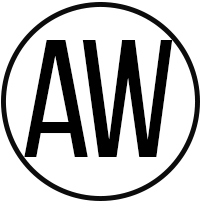
AW Trading Software
Support: https://www.mql5.com/ru/users/nechaevreale
 آموزش مجازی مدیریت عالی حرفه ای کسب و کار Post DBA آموزش مجازی مدیریت عالی حرفه ای کسب و کار Post DBA+ مدرک معتبر قابل ترجمه رسمی با مهر دادگستری و وزارت امور خارجه |  آموزش مجازی مدیریت عالی و حرفه ای کسب و کار DBA آموزش مجازی مدیریت عالی و حرفه ای کسب و کار DBA+ مدرک معتبر قابل ترجمه رسمی با مهر دادگستری و وزارت امور خارجه |  آموزش مجازی مدیریت کسب و کار MBA آموزش مجازی مدیریت کسب و کار MBA+ مدرک معتبر قابل ترجمه رسمی با مهر دادگستری و وزارت امور خارجه |
 مدیریت حرفه ای کافی شاپ |  حقوقدان خبره |  سرآشپز حرفه ای |
 آموزش مجازی تعمیرات موبایل آموزش مجازی تعمیرات موبایل |  آموزش مجازی ICDL مهارت های رایانه کار درجه یک و دو |  آموزش مجازی کارشناس معاملات املاک_ مشاور املاک آموزش مجازی کارشناس معاملات املاک_ مشاور املاک |
برچسب ها :Description ، Donchian ، Instructions ، October ، Trading ، Trend
- نظرات ارسال شده توسط شما، پس از تایید توسط مدیران سایت منتشر خواهد شد.
- نظراتی که حاوی تهمت یا افترا باشد منتشر نخواهد شد.
- نظراتی که به غیر از زبان فارسی یا غیر مرتبط با خبر باشد منتشر نخواهد شد.





ارسال نظر شما
مجموع نظرات : 0 در انتظار بررسی : 0 انتشار یافته : ۰