ALL ABOUT ATOMIC79 EA – My Trading – 5 March 2022
READ THIS PAGE AFTER READING THE PRODUCT DESCRIPTION That will prepare you for what is to come. You won’t find that information on this page, so if you haven’t read it, go back to the description . Table of Contents Getting Started After Buying Atomic79 EA Detailed explanation of how Atomic79 EA works Parameters of the
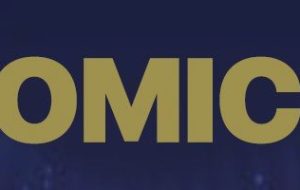
READ THIS PAGE AFTER READING THE PRODUCT DESCRIPTION
That will prepare you for what is to come.
You won’t find that information on this page, so if you haven’t read it, go back to the description .
Table of Contents
- Getting Started After Buying Atomic79 EA
- Detailed explanation of how Atomic79 EA works
- Parameters of the Expert Advisor
FIRST STEPS AFTER PURCHASING ATOMIC79 EA
1. Open Metatrader 4
2. Go to Tools < Options (Ctrl+O) < Expert Advisors –> Now enable “Allow Automated Trading” and “Allow WebRequest for listed URL”
In the list of URLs we will add –> http://calendar.fxstreet.com/
3. Open a chart of XAUUSD on M15
4. Drag ATOMIC79 EA onto the chart.
To keep in mind…point by point
1. To use MT4 you should have registered with a broker, entered your credentials (username/password), deposited money if it is a real account,…
2. The URL is not a website , it is a gateway, you cannot see it in your internet browser.
This URL is used for the news filter that this Expert Advisor has built-in.
3. Even if you add it to the chart of H1 or another timeframe, it will automatically go back to M15
4. Atomic79 is in the Expert Advisors folder, inside the MARKET subfolder
The default set is the one we call: “ XAUUSD M15 MyPersonalSet”, if you want to use another set, load it before clicking accept.
THE SETS ARE AT THE BOTTOM OF THIS PAGE, DOWNLOAD THEM AND UNZIP THEM
IT’S ALREADY, IT’S WORKING.
But… how do we know that everything is really okay?
Go for it! First of all we open the “Terminal” (CTRL+T), you will see that it has several tabs, we are interested in JOURNAL and EXPERTS
In the JOURNAL you will see if there has been any problem
and in EXPERTS you will see if there is any error, also here you will see that the news has been downloaded
UP TO THIS POINT YOU CAN FIND IT IN A YOUTUBE VIDEO THAT I LINK YOU HERE, IT IS EASY, BUT I UNDERSTAND THAT IT MAY BE COMPLICATED THE FIRST TIME.
These are the essential steps to use Atomic79 EA. You can just choose the configuration set you want, and you don’t need to do anything else.
If for whatever reason you want to optimize this Expert Advisor, in this video you can see the basic process of optimizing an Expert Advisor
MORE DETAILED EXPLANATION OF THE OPERATION OF ATOMIC79 EA
Part of the features of the Expert Advisor cannot be explained for intellectual property reasons.
But we believe that it is important for users to know the basic principles of the EA.
- The Atomic’s openings are based on a multi-timeframe trend indicator . This means that, by means of formulas that weight the strength of a trend in different timeframes, the Expert Advisor determines the direction that it is going to take. But the starting signal is marked by a volatility channel looking for micro-reversals on the chart . When a candlestick breaks out of the channel, a reversal is expected.
- Opens may not give a valid entry, or may not resolve into a Take Profit large enough to close the trade. In this case the grid mode will be activated . A new trade is opened in the same or in the opposite direction, as determined by the algorithm, to compensate for the loss of the first trade, and close all trades with a global positive (gain).
- Earnings on this advisor are not measured in points or pips. They are measured in the currency of the account: Dollars, Euros, Pounds, Yens…
- Trades can be closed for an individual profit . Example: There are only two trades and they have been allocated $1 profit per trade, upon reaching $2 profit both will be closed.
- By default, there is a parameter that controls the maximum gain . Example: there are 20 open trades, if the TP is set to $6, the set will not be closed at $20, but at $6.
- In the event that a configurable number of trades is exceeded, if the highest winning trade can close the highest losing trade, it will. This will reduce the DrawDown.
- If a Lot Multiplier greater than 1.0 is set, the size of the trades will get larger and larger (Previous Size * Lot Multiplier), until the cycle is closed (set of trades). It will restart.
- We call ” Step ” the minimum distance between two operations (the first according to strategy, the second on the grid).
- If a Step Multiplier greater than 1.0 is set, the size of the Step will be larger with each new opening (Previous Step * Step Multiplier). When closing the cycle, it will restart.
- When the News Filter is activated, and there is an economic news, no new trades will be opened until the configured time of the news has passed.
- The calendar (eg Monday), and time (eg 09:45 a.m.), only control the first opening of the cycle. If there is an open cycle, trades will be opened even if the day or time is restricted in the inputs.
- You can set a maximum loss value. This applies to the set of trades and not to each individual trade.
- By default, new trades are only opened, if the current price is in the range of the last N days . If the maximum or minimum of those N days is exceeded, no new trades will be opened provisionally.
- If you want to do backtest or optimization , it is better to disable the Show Info option, this slows down the terminal.
- The “Close All” button closes all trades on the current chart and magic number.
PARAMETERS OF THE EXPERT ADVISOR
Set AUTOMATIC Timeframe: With a true value, the Advisor will return to its timeframe even if it is changed manually. It is made to avoid user errors.
Timeframe.This is the temporality in which the Advisor works.
How Use Indicator: If you select Open Constant, the Advisor will look for micro reversals, which will result in much more activity from Atomic79.
If you select Signals Mode, the Advisor will only open a trade when there is a Buy-Sell / Sell-Buy condition change.
Interformula Coefficient: This parameter has been included in the list of inputs to optimize.
The trade opening formula combines the values of the ATR, the CCi, a proprietary trend indicator on M1, M5, M15 and H1, and a TMA indicator on M15, H1 and H4 timeframes.
The formula cannot be displayed, but the ideal values are usually in values from 0 to 200.
Magic Number (Chart ID):
This is the number by which the expert advisor identifies the chart on which he is opening trades. Similarly, it will only close trades assigned to this magic number.
This allows several things. For example, it allows you to manually open trades for the same symbol or with different Expert Advisors without them interfering.
So remember to change the number if you are going to use Atomic on different charts.
Initial Lot: Atomic opens one or several trades, forming a cycle, which upon reaching the Take Profit, will close in unison. This is the size of the first trade in the loop.
Lot Multiplier: This parameter is related to the previous one. Y is the value by which the initial batch will be multiplied at each new opening of the cycle.
When closing a cycle in profit or loss, the initial batch will be the same again. If you leave this value at 1.0, the initial lot size will not change.
If you use a higher value, risk management will be more aggressive, and therefore more dangerous.
This parameter is also known as the martingale. In our opinion, you should never use a value greater than 1.7
Adjust Take Profit based on Trades Number:
If you set this option to true, the EA will take into account this number and the value of the subsequent parameter to calculate the Take Profit.
For example, if this value is set to true, and a single trade is opened that has a Take Profit = 3 dollars, then this trade will be closed.
So if there are two trades then the EA will try to close with a profit of $6
Profit-per-Trade:
This is the value in the base currency by which the number of open Traces will be multiplied to calculate the value of the Take Profit.
Max TP in the Account Currency:
This input is designed so that there is a gain limit. This allows to close the cycles with more speed.
Imagine that based on the two parameters above, there are 10 trades in the market, worth $3 each. In this case the Take Profit would be $30.
On the other hand, with this value set to $10, this profit is limited and, if the sum of these 10 operations adds up to $10, they will all be closed in a block.
Allow Recovery System:
This is one of the new features of this version. It is activated when the number of operations is equal to or greater than the number of trades of the following parameter.
When this number of trades is exceeded, the Advisor will make partial cycle closures, combining the most losing trade with the most winning trade, thus reducing the DrawDown.
Trades for Recovery System: Number of open trades for the Recovery System to be activated.
Take Profit for RSystem: When the recovery system is activated, and the sum of the profits of the most winning trade minus the most losing trade adds the value of this parameter, both trades will be closed
Min Step for grid:
This is the minimum price difference that there will be between each of the openings of a cycle, in the event that the price goes in the opposite direction to the direction of the previous operation.
Please note this is the minor difference, this is not a conventional grid system.
Step Multiplier: The Step will get bigger the more open trades there are. The value of the previous Step will be multiplied by the Step Multiplier
Use Reverse Zones & Days for Zones:
If you activate this parameter, the Advisor will take the value of the maximum and minimum price in the set period, and will not open trades if the new price exceeds these values.
In this way, large trends are avoided, which are counterproductive in this strategy.
Using a value larger than 7 days is not recommended.
Add Link to the list of allowed URL tab Tools/Options/Expert Advisors” —-> http://calendar.fxstreet.com/
Atomic 79 has a built-in news filter. This filter gets the news from the page indicated above. It should be noted that this is not a web page but a gateway that the expert advisor uses to read the news, therefore it is possible that when searching for this page in your browser you will see a message that the page does not exist .
When there is news, the expert advisor remains stopped for a while, to avoid the volatility that these events generate and that can come against us.
In the following video you can see how to configure the news filter: https://youtu.be/2n_FeGAp8tI
NewsFilter:
This option allows you to activate and deactivate the expert advisor. Remember to add the page address to the list of URLs allowed by the Metatrader 4 platform.
MinutesAfterNews: The Advisor only stops after the news.
News Importance: Here you can set the intensity level of the news that will stop your expert advisor.
Use Stop Loss?:
If you wish you can set a maximum loss. This loss is set for the set of open trades and is not a stop loss for each trade.
Stop Loss in the account currency: Maximum loss of the account balance in base currency.
Max Slippage:
As you may know, slippage is the difference between the price at which you want to execute an order and the actual price at which it is executed.
Slippage can be especially large at times of high volatility. That is why we avoid a high slide since just as it can go in our favor at times, it can go completely against us at other times.
Max Spread:
The spread is the price difference between the ask and the bid, that is, it is the price difference between the offer and the demand. The higher this value is, the less we will earn from an operation.
With none of the provided sets the Spread must not exceed the value of 35
Show Info: At the bottom of the screen you can see some information provided by the expert advisor. In this parameter you can activate or deactivate it.
It is recommended to disable it if you are going to optimize or backtest.
The seven parameters below control the opening of trades according to the day of the week. It is important to note that these only affect the first trade in the series. Therefore, if you have a cycle open from Thursday, and on Friday you have the option to trade disabled, trades will be opened in the same way as if it was activated for Friday. But, if a cycle opened on Thursday is closed on Friday, and the option to trade on Friday is disabled, a new cycle will not be opened until the next day enabled for trading.
TradeMonday. Tuesday. Wednesday. Thursday. Friday. Saturday. Sunday
 آموزش مجازی مدیریت عالی حرفه ای کسب و کار Post DBA آموزش مجازی مدیریت عالی حرفه ای کسب و کار Post DBA+ مدرک معتبر قابل ترجمه رسمی با مهر دادگستری و وزارت امور خارجه |  آموزش مجازی مدیریت عالی و حرفه ای کسب و کار DBA آموزش مجازی مدیریت عالی و حرفه ای کسب و کار DBA+ مدرک معتبر قابل ترجمه رسمی با مهر دادگستری و وزارت امور خارجه |  آموزش مجازی مدیریت کسب و کار MBA آموزش مجازی مدیریت کسب و کار MBA+ مدرک معتبر قابل ترجمه رسمی با مهر دادگستری و وزارت امور خارجه |
 مدیریت حرفه ای کافی شاپ |  حقوقدان خبره |  سرآشپز حرفه ای |
 آموزش مجازی تعمیرات موبایل آموزش مجازی تعمیرات موبایل |  آموزش مجازی ICDL مهارت های رایانه کار درجه یک و دو |  آموزش مجازی کارشناس معاملات املاک_ مشاور املاک آموزش مجازی کارشناس معاملات املاک_ مشاور املاک |
- نظرات ارسال شده توسط شما، پس از تایید توسط مدیران سایت منتشر خواهد شد.
- نظراتی که حاوی تهمت یا افترا باشد منتشر نخواهد شد.
- نظراتی که به غیر از زبان فارسی یا غیر مرتبط با خبر باشد منتشر نخواهد شد.





ارسال نظر شما
مجموع نظرات : 0 در انتظار بررسی : 0 انتشار یافته : ۰