MT4/MT5 To Discord Sender – Other – 26 October 2023
For a 7 day free trial version please send me a message MT4/MT5 To Discord Sender MT4 To Discord Sender MT5 To Discord Sender MT4/MT5 To Discord Features Filter trades to send by Symbol or Magic Number Exclude Sending specific symbols Exclude sending specific magic numbers Fully Customise signal to your preference Customise which trade details to send with the
کد خبر : 421085
تاریخ انتشار : پنجشنبه ۴ آبان ۱۴۰۲ - ۱۴:۰۲
For a 7 day free trial version please send me a message
MT4/MT5 To Discord Sender
MT4 To Discord Sender
MT5 To Discord Sender
MT4/MT5 To Discord Features
- Filter trades to send by Symbol or Magic Number
- Exclude Sending specific symbols
- Exclude sending specific magic numbers
- Fully Customise signal to your preference
- Customise which trade details to send with the signal
- Customise which signal types to send
- Send Daily, Weekly, Monthly and Custom time reports of the signal performance
- Send Screenshots with the signals
Getting Started
Create and Setup A Discord WebHook URL
- Open your Server Settings and head into the Integrations tab.
- Click the “Create Webhook” button to create a new webhook!
- Choose what channel the Webhook posts to: By selecting the desired text channel in the dropdown menu.
- Name your Webhook: Good for distinguishing multiple webhooks for multiple different services.
- Copy the Webhook URL and enter it in the EA interface or EA inputs.
- You can test the connection by selecting ‘Test Connection’. Check the Discord channel for the test message.
Enter the WebHook URL Into the EA inputs.
Enable MT4/MT5 To Discord
You must first enable the Sender by pressing the ‘Disable’ button and turn it into a green ‘Enabled’ button on the bottom right of the panel
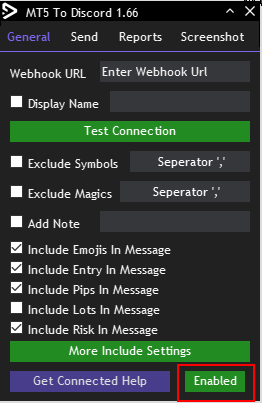
General Tab
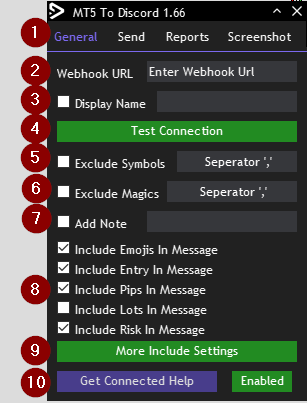
- EA Tabs to change between General, Send, Reports and Screenshot settings
- Webhook URL for the Discord
- Username – Change the username displayed when the bot sends a signal
- Test Connection will use the Chat ID and Bot Token to send a test message to the channel. If successful then signals are ready to be sent
- Exclude Symbols – Choose which symbols to not send
- Exclude Magic – Choose which EA to not send signals from using the magic number
- Include a note or custom message at the bottom of all signals
- Choose what to include in the signal.
- More include settings to show more options on data to send with the signal
- Help on how to get connected
Send Tab
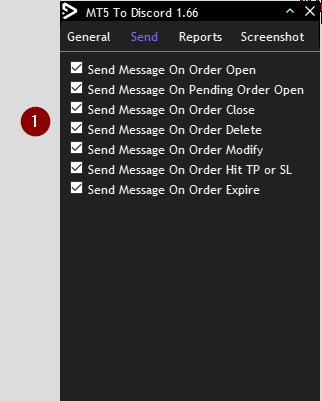
Choose when to send a signal. You can pick from 7 options which can trigger the signal
Reports Tab
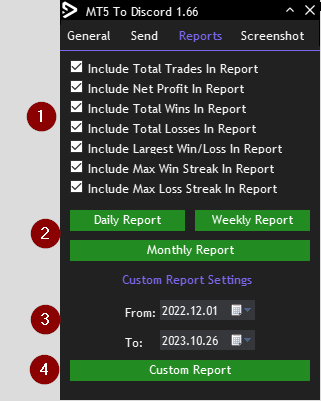
- Choose what data to include in the report
- Send daily, weekly or monthly report
- Choose a custom date for the data to send
- Custom Report – Send the data between the dates selected in step 3
Screenshot Tab
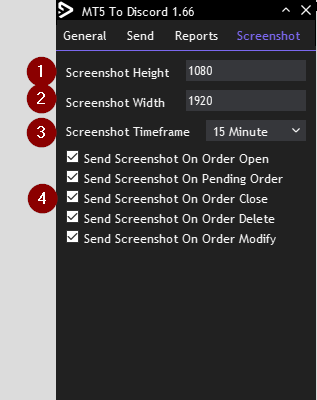
- Screenshot Height in Pixels
- Screenshot Width in Pixels
- Screenshot Timeframe
- When to send the screenshot. Select with actions trigger a screenshot
 آموزش مجازی مدیریت عالی حرفه ای کسب و کار Post DBA آموزش مجازی مدیریت عالی حرفه ای کسب و کار Post DBA+ مدرک معتبر قابل ترجمه رسمی با مهر دادگستری و وزارت امور خارجه |  آموزش مجازی مدیریت عالی و حرفه ای کسب و کار DBA آموزش مجازی مدیریت عالی و حرفه ای کسب و کار DBA+ مدرک معتبر قابل ترجمه رسمی با مهر دادگستری و وزارت امور خارجه |  آموزش مجازی مدیریت کسب و کار MBA آموزش مجازی مدیریت کسب و کار MBA+ مدرک معتبر قابل ترجمه رسمی با مهر دادگستری و وزارت امور خارجه |
 مدیریت حرفه ای کافی شاپ |  حقوقدان خبره |  سرآشپز حرفه ای |
 آموزش مجازی تعمیرات موبایل آموزش مجازی تعمیرات موبایل |  آموزش مجازی ICDL مهارت های رایانه کار درجه یک و دو |  آموزش مجازی کارشناس معاملات املاک_ مشاور املاک آموزش مجازی کارشناس معاملات املاک_ مشاور املاک |
- نظرات ارسال شده توسط شما، پس از تایید توسط مدیران سایت منتشر خواهد شد.
- نظراتی که حاوی تهمت یا افترا باشد منتشر نخواهد شد.
- نظراتی که به غیر از زبان فارسی یا غیر مرتبط با خبر باشد منتشر نخواهد شد.





ارسال نظر شما
مجموع نظرات : 0 در انتظار بررسی : 0 انتشار یافته : ۰