UTM: Troubleshooting Guide – Other – 31 August 2023
This is part of the larger UTM Manager Guide – Other – 30 January 2023 – Traders’ Blogs (mql5.com) If you are experiencing any bugs or problems with the UTM Manager, please follow the steps below to assist the developer in troubleshooting the issue: Enable Debugging Logs: Launch the the UTM Manager. Go to the

This is part of the larger UTM Manager Guide – Other – 30 January 2023 – Traders’ Blogs (mql5.com)
If you are experiencing any bugs or problems with the UTM Manager, please follow the steps below to assist the developer in troubleshooting the issue:
- Enable Debugging Logs:
- Launch the the UTM Manager.
- Go to the “Settings”
- In the Settings, enable “Debugging Logs” checkbox.
Note: Keep in mind that debugging logs are disabled on each start of the UTM, so you’ll need to repeat this step every time you launch UTM.
Clear Logs (Optional, for shorter logs):
- In the MT5, click on the “Experts” tab located at the bottom of the GUI.
- Right-click on the experts tab and select “Clear” to remove any existing log entries.
Reproduce the Issue you had:
- Perform the actions in the UTM Manager that led to the problem or bug you are experiencing.
Retrieve Log Files:
- After reproducing the issue, go back to the “Experts” tab.
- Right-click on the experts tab and select “Open” to access the file folder located at “\MQL5\Logs”.
- A file explorer window will open, showing the logs folder.
- Locate the most recent log files in this folder.
- Contact the Developer:
- Contact the developer through the MQL5 marketplace chat (from the seller profile) for the product.
- Send a private message to the developer.
- In the message, provide a detailed description of the problem, including the version of the manager you are using.
- Attach the most recent log files from the “\MQL5\Logs” folder to the message.
By following these steps, you will enable debugging logs, perform actions to generate relevant logs, and send the most recent log files to the developer. This will help them better understand and resolve the issue you are facing.
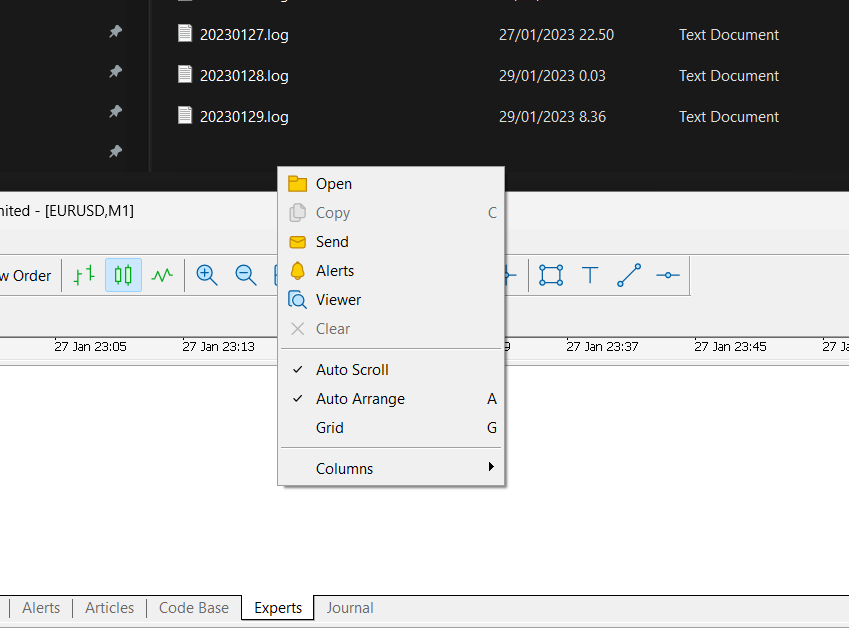
To reach out to the developer:
- Go to the product page of the UTM Manager on the MQL5 marketplace.
- Click on the seller’s name. This will lead you to the seller’s profile.
- Here, click on the ‘Send Message’ button to initiate a conversation with the developer.
When reporting an issue, ensure to provide the following details:
- The version of the UTM Manager you’re currently using.
- The sequence of actions you undertook that led to the problem.
- Attach the most recent log files, which can be found in the ‘\MQL5\Logs’ location. (Instructions for accessing these files are provided above.)
This information will assist the developer in understanding the issue better and facilitating a swift resolution.
Reset All Manager Settings
The Manager includes a feature to “Reset all Manager settings” which can be useful if the Manager is behaving unexpectedly or if the user wants to start with a clean slate. To access this feature, check the “Reset All Manager Settings on Shutdown” checkbox in the Manager settings. Note that all other Manager instances must be closed before this reset can take effect.
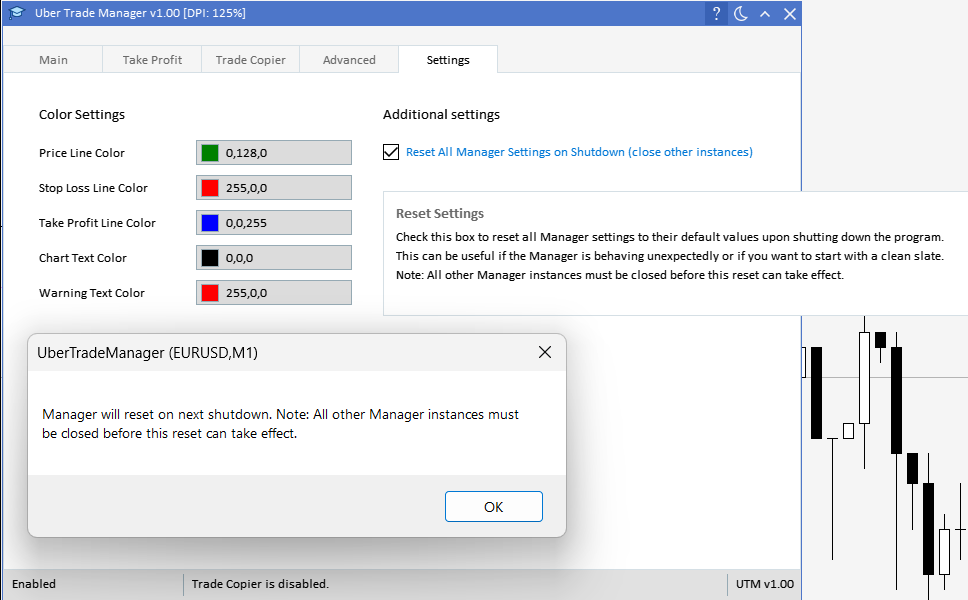
Why Does the Manager Appear to Risk Too Much?
Problem Statement
Beginner traders often come in with the complaint: “My Lot size is too big, why did the manager calculate it wrong?” At first glance, it may seem like the manager’s calculations are off, but the issue often lies elsewhere. Specifically, the problem can arise due to small Stop Loss (SL) sizes being affected by slippage and spread changes, which the manager cannot predict.
Understanding the Issue
Stop Loss and Slippage
1. Stop Loss (SL): This is the price level at which your trade will automatically close to prevent further losses.
2. Slippage: This is the difference between the expected price of a trade and the price at which the trade is executed. Slippage can occur during high volatility or low liquidity.
The Math Behind It
Let’s say the manager initially calculated a Stop Loss of 1.4 pips and accounted for a spread of 0.1 pips, making the total SL size 1.5 pips. If slippage of 0.3 pips occurs, the effective SL becomes 1.8 pips.
The slippage of 0.3 pips on a 1.5 pip SL is a 20% increase. If your initial risk was $50, the slippage would increase the risk to $60, which is also a 20% increase.
Why This Is Not the Manager’s Fault
1. Unpredictable Slippage: The manager has no way to predict slippage, which can happen due to market conditions.
2. Spread Fluctuations: Brokers can change the spread at execution time, and the manager cannot account for this in real-time.
Solutions and Best Practices
1. Use Larger Stop Loss: If you use a Stop Loss of 4 pips or more, the impact of slippage will be less significant.
2. Risk Management: If you insist on using small SL sizes, then risk less capital to account for potential slippage.
How to read ‘Trade Closed’ from experts tab.
Initial Stop Loss (SL): The trade was originally set with a Stop Loss of 1.4 pips.
Spread and Slippage: At the time of trade execution, the spread was 0.1 pips and slippage was 0.3 pips. These added to the original SL, making the effective SL 1.8 pips.
Impact on Stop Loss: Due to the added spread and slippage, the Stop Loss increased by 20% (from the manager’s calculated 1.5 pips to the actual 1.8 pips).
Financial Impact: Originally, you were risking $50 on this trade. However, the 20% increase in SL also led to a 20% increase in your financial risk, bringing it to $60.
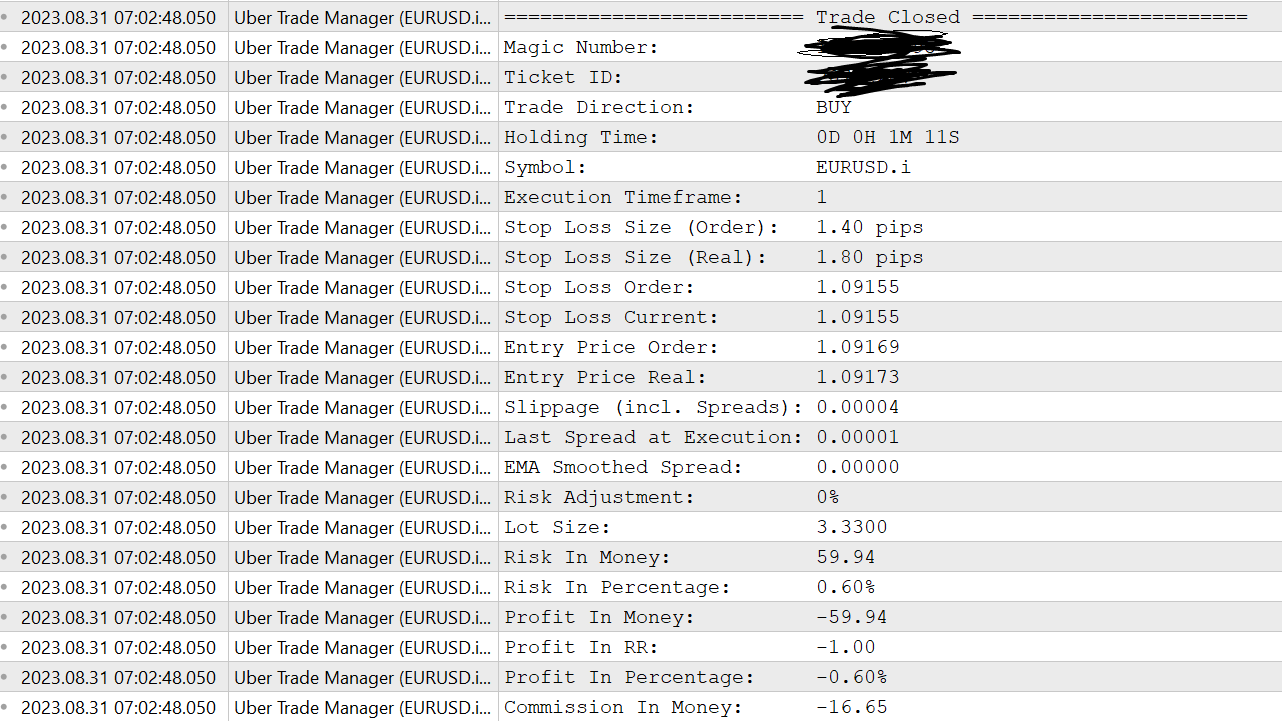
Why Does “Spread Ignore” Mode Sometimes Result in Unexpected Risk Levels in Pending Orders?
Problem Statement
In the context of the “Spread Ignore” mode, traders may notice that the risk on buy orders can sometimes appear either too high or too low compared to the intended risk level. This discrepancy is not a miscalculation by the manager but a result of how “Spread Ignore” mode interacts with EMA Smoothed Spreads.
Understanding the Issue
EMA Smoothed Spreads in “Spread Ignore” Mode
When using “Spread Ignore” mode for buy positions, the manager employs EMA Smoothed Spreads to approximate the spread costs at the time the trade will be activated. This is a forecast system designed to anticipate future spread levels.
Fluctuating Spreads
The EMA Smoothed Spreads are generally a good approximation but can sometimes be off, especially during times of high market volatility or low liquidity. This can cause the actual executed risk to deviate from the intended risk level.
Why This Is Not the Manager’s Fault
1. Unpredictable Spreads: Just like slippage, spreads can be volatile and unpredictable. The manager uses EMA Smoothed Spreads as a best guess but cannot guarantee accuracy.
2. High Volatility: During high volatility, spreads can widen significantly, causing the EMA Smoothed Spreads to be less accurate.
Solutions and Best Practices
1. Adjust EMA Smoothed Spreads: If you notice consistent discrepancies in risk levels, consider adjusting the EMA Smoothed Spreads to better align with actual market conditions.
2. Risk Management: Be prepared for some level of risk deviation when using “Spread Ignore” mode and adjust your trading strategy accordingly.
Conclusion
While “Spread Ignore” mode offers several advantages, including more precise entry and exit points, it’s essential to understand that it can also introduce some level of risk variability. Being aware of this and adjusting your strategies accordingly is key to effective risk management.
 آموزش مجازی مدیریت عالی حرفه ای کسب و کار Post DBA آموزش مجازی مدیریت عالی حرفه ای کسب و کار Post DBA+ مدرک معتبر قابل ترجمه رسمی با مهر دادگستری و وزارت امور خارجه |  آموزش مجازی مدیریت عالی و حرفه ای کسب و کار DBA آموزش مجازی مدیریت عالی و حرفه ای کسب و کار DBA+ مدرک معتبر قابل ترجمه رسمی با مهر دادگستری و وزارت امور خارجه |  آموزش مجازی مدیریت کسب و کار MBA آموزش مجازی مدیریت کسب و کار MBA+ مدرک معتبر قابل ترجمه رسمی با مهر دادگستری و وزارت امور خارجه |
 مدیریت حرفه ای کافی شاپ |  حقوقدان خبره |  سرآشپز حرفه ای |
 آموزش مجازی تعمیرات موبایل آموزش مجازی تعمیرات موبایل |  آموزش مجازی ICDL مهارت های رایانه کار درجه یک و دو |  آموزش مجازی کارشناس معاملات املاک_ مشاور املاک آموزش مجازی کارشناس معاملات املاک_ مشاور املاک |
برچسب ها :August ، Guide ، Troubleshooting ، UTM
- نظرات ارسال شده توسط شما، پس از تایید توسط مدیران سایت منتشر خواهد شد.
- نظراتی که حاوی تهمت یا افترا باشد منتشر نخواهد شد.
- نظراتی که به غیر از زبان فارسی یا غیر مرتبط با خبر باشد منتشر نخواهد شد.





ارسال نظر شما
مجموع نظرات : 0 در انتظار بررسی : 0 انتشار یافته : ۰