Practice Simulator can be synchronised with other charts – Other – 19 August 2023
“Practice Simulator Sync” synchronizes with “Practice Simulator” to display chart time and position information, not only for the same currency pair, but also display synchronized charts for various timeframes and different currency pairs. Practice Simulator https://www.mql5.com/en/market/product/98348 Practice Simulator Sync https://www.mql5.com/en/market/product/104011 Important To create a synchronised chart, you need historical data for the synchronised chart to
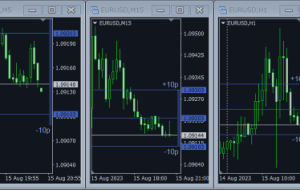
“Practice Simulator Sync” synchronizes with “Practice Simulator” to display chart time and position information, not only for the same currency pair, but also display synchronized charts for various timeframes and different currency pairs.
Practice Simulator
https://www.mql5.com/en/market/product/98348
Practice Simulator Sync
https://www.mql5.com/en/market/product/104011
Important
To create a synchronised chart, you need historical data for the synchronised chart to be displayed.
Historical data on synchronisation timing is also required when displaying different currency pairs and timeframes.
Two synchronisation modes are available
1. Simple synchronisation mode:
You can easily create a synchronised chart by opening the chart you want to synchronise and inserting this tool into it.
The chart is moved to the specified position and partially hidden from view. So the chart may sometimes be visible in chart shift, sub-windows, etc.
2.Active synchronisation mode:
Use offline charts to create charts for synchronisation.
The process is more complex, but works almost exactly like a live chart.
Parameters
Zoom Sync: Synchronised expansion/contraction
Chart shift: Margins on the right side of the chart when chart shift is off
Sync Period: synchronous cycle (millisecond)
Smooth rendering: Smoothly moves TP/SL lines (false if slow)
Procedure for creating synchronised charts
1. Create a simple synchronisation chart
Open the chart you want to synchronise and add Practice Simulator Sync.
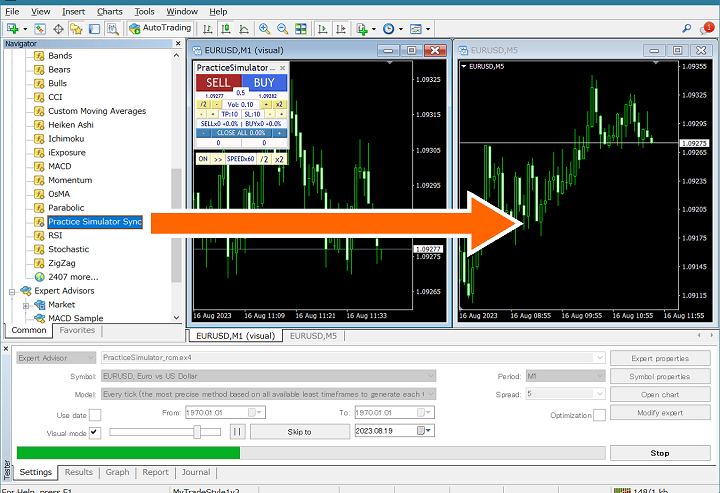
2. Create an active synchronised chart
Create a chart in Simple Synchronisation mode with the desired currency pair and time frame.
An offline chart with the first letter “_” is created and opened.
Example: EURUSD15 => _EURUSD15
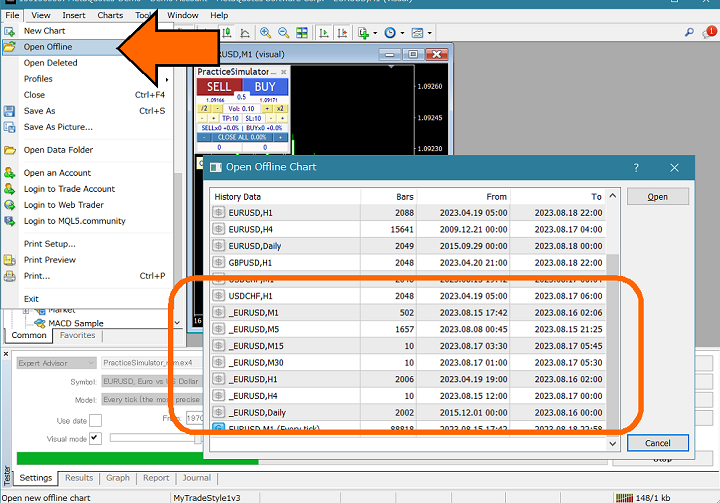
Add Practice Simulator Sync to the chart.
If there is no chart starting with “_”, create/re-create a simple synchronised chart with the target currency pair and time frame.
 آموزش مجازی مدیریت عالی حرفه ای کسب و کار Post DBA آموزش مجازی مدیریت عالی حرفه ای کسب و کار Post DBA+ مدرک معتبر قابل ترجمه رسمی با مهر دادگستری و وزارت امور خارجه |  آموزش مجازی مدیریت عالی و حرفه ای کسب و کار DBA آموزش مجازی مدیریت عالی و حرفه ای کسب و کار DBA+ مدرک معتبر قابل ترجمه رسمی با مهر دادگستری و وزارت امور خارجه |  آموزش مجازی مدیریت کسب و کار MBA آموزش مجازی مدیریت کسب و کار MBA+ مدرک معتبر قابل ترجمه رسمی با مهر دادگستری و وزارت امور خارجه |
 مدیریت حرفه ای کافی شاپ |  حقوقدان خبره |  سرآشپز حرفه ای |
 آموزش مجازی تعمیرات موبایل آموزش مجازی تعمیرات موبایل |  آموزش مجازی ICDL مهارت های رایانه کار درجه یک و دو |  آموزش مجازی کارشناس معاملات املاک_ مشاور املاک آموزش مجازی کارشناس معاملات املاک_ مشاور املاک |
برچسب ها :August ، Charts ، Practice ، Simulator ، synchronised
- نظرات ارسال شده توسط شما، پس از تایید توسط مدیران سایت منتشر خواهد شد.
- نظراتی که حاوی تهمت یا افترا باشد منتشر نخواهد شد.
- نظراتی که به غیر از زبان فارسی یا غیر مرتبط با خبر باشد منتشر نخواهد شد.





ارسال نظر شما
مجموع نظرات : 0 در انتظار بررسی : 0 انتشار یافته : ۰